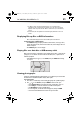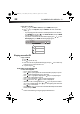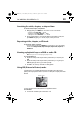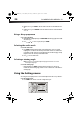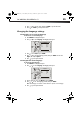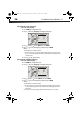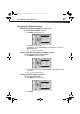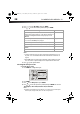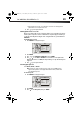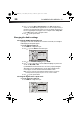User Manual Part 1
DX-WBRDVD1/DX-WBRDVD1-CA
29
- Setting your player for one of the 16:9 settings when connected to a 4:3 TV may produce a
picture that does not correctly fit on the screen.
5 Press to go to the previous menu.
Turning film mode on or off
Movies are recorded on film at a rate of 24 pictures (frames) per second. Many of the movies
on Blu-ray Discs are placed on the discs at this frame rate. If your TV supports 24 frames per
second, but you would prefer viewing the video at a higher frame rate, you should turn off
Film Mode.
To turn film mode on or off:
1 Press ENTER. The Settings menu opens.
2 Press ENTER.
3 Press to select Film Mode (1080p24), then press ENTER.
4 Press or to select Auto or Off. Off selects a 60 frames/second output format.
When the Film mode is set to Auto, the output format goes to 24p automatically, if it's
supported.
5 Press to go to the previous menu.
Selecting Deep Color
Select 24 bits, 30 bits, or 36 bits.
Note:
Your player is capable of sending deep (up to 36-bit) color over HDMI, if your TV
supports it. This expands the colors displayed from millions to billions, which is much
more vivid than the previous.
To select Deep Color:
1 Press ENTER. The Settings menu opens.
2 Press ENTER.
3 Press to select Deep Color, then press ENTER.
Settings
Audio
Network
Display
Display
HDMI Status
HDMI preferred Format
Resolution
TV Aspect
Film Mode(1080p24)
Deep Color
Connected
1080P
HDMI Auto
16:9 Original
Off
Auto
System
Language
BD Live
Parental
Settings
Audio
Network
Display
Display
HDMI Status
HDMI preferred Format
Resolution
TV Aspect
Film Mode(1080p24)
Deep Color
Connected
1080P
HDMI Auto
16:9 Original
Off
Auto
System
Language
BD Live
Parental
DX-WBRDVD1_11-0150_MAN_V1.fm Page 29 Monday, April 4, 2011 1:08 PM