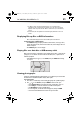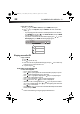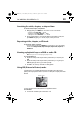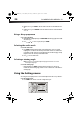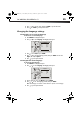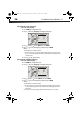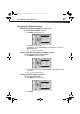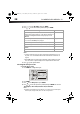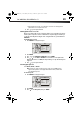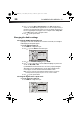User Manual Part 1
DX-WBRDVD1/DX-WBRDVD1-CA
27
Changing the Display settings
Determining whether an HDMI TV is connected
To determine whether an HDMI TV is connected:
1 Press ENTER. The Settings menu opens.
2 The Display Preview menu opens.
If an HDMI TV is connected, Connected appears. If an HDMI TV is not connected
Disconnected appears
3 Press to go to the previous menu.
Automatically determining the best HDMI resolution
To automatically determine the best HDMI resolution:
1 Press ENTER. The Settings menu opens.
2 The Display Preview menu opens. Your player displays the best HDMI format for the
connected TV.
3 Press to go to the previous menu.
Selecting the video output resolution
To select the video output resolution:
1 Press ENTER. The Settings menu opens.
2 Press ENTER.
Settings
Audio
Network
Display
Display
HDMI Status
HDMI preferred Format
Resolution
TV Aspect
F lm Mode(1080p24)
Deep Color
Connected
1080P
HDMI Auto
16:9 Original
Off
Auto
System
Language
BD Live
Parental
Settings
Audio
Network
Display
Display
HDMI Status
HDMI preferred Format
Resolution
TV Aspect
Film Mode(1080p24)
Deep Color
Connected
1080P
HDMI Auto
16:9 Original
Off
Auto
System
Language
BD Live
Parental
Settings
Audio
Network
Display
Display
HDMI Status
HDMI preferred Format
Resolution
TV Aspect
Film Mode(1080p24)
Deep Color
Connected
1080P
HDMI Auto
16:9 Original
Off
Auto
System
Language
BD Live
Parental
DX-WBRDVD1_11-0150_MAN_V1.fm Page 27 Monday, April 4, 2011 1:08 PM