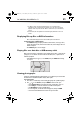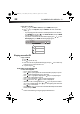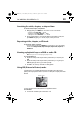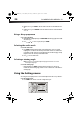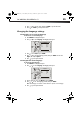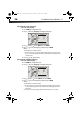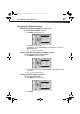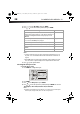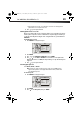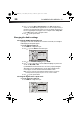User Manual Part 1
26
DX-WBRDVD1/DX-WBRDVD1-CA
Selecting the audio language
To select the audio language:
1 Press ENTER. The Settings menu opens.
2 Press or to select Language. The Language menu opens.
3 Press , then press to select Audio, then press ENTER.
4 Press or to select the language you want, then press ENTER.
Notes:
- Not all languages are available on all discs.
- Some discs do not let you select the audio language using your player’s menu. Instead, you
have to select the audio language from the disc setup menu (the menu that appears after
you insert the disc).
5 Press to go to the previous menu.
Selecting the subtitle language
To select the subtitle language:
1 Press ENTER. The Settings menu opens.
2 Press or to select Language. The Language menu opens.
3 Press , then press to select Subtitle, then press ENTER.
4 Press or to select the language you want, then press ENTER.
Notes:
- Not all languages are available on all discs.
- Some discs do not let you select the subtitle language from your player. Instead, you have to
select the subtitle language from the disc setup menu (the menu that appears after you
insert the disc).
You can also select the subtitle language from the Subtitle menu in the on-screen menu.
Settings
Language
Network
Display
Audio
Language
Parental
System
OSD
Menu
Audio
Subtitle
English
Auto
Auto
None
BD-Live
Settings
Language
Network
Display
Audio
Language
Parental
System
OSD
Menu
Audio
Subtitle
English
Auto
Auto
None
BD-Live
DX-WBRDVD1_11-0150_MAN_V1.fm Page 26 Monday, April 4, 2011 1:08 PM