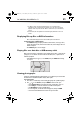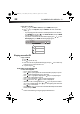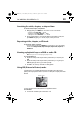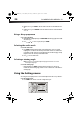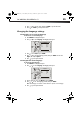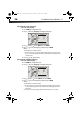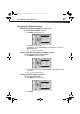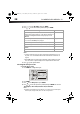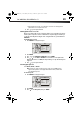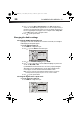User Manual Part 1
DX-WBRDVD1/DX-WBRDVD1-CA
23
Searching for a title, chapter, or elapsed time
To search for a title, chapter, or elapsed time:
1 During playback, press SEARCH one or more times to select a search mode.
• One press selects Goto Title - - - mode.
• Two presses selects Goto Chapter - - - mode.
• Three presses selects Goto Time --: -- : -- mode.
2 Press the number buttons to enter the title number, chapter number, or time, then
press ENTER. Your player goes to the title, chapter, or time you entered.
Repeating a title, chapter, or CD track
To repeat a title, chapter, or CD track:
• To repeat a title or chapter, press REPEAT one or more times to select a repeat mode.
You can select Off, Repeat Title, Repeat Chapter, Repeat track, Repeat all, or
Random on.
Creating a playback loop on a DVD or audio CD
Note: Blu-ray Discs do not normally support playback loops.
To create a playback loop:
1 Play the disc until you reach the point where you want the loop to start, then press
A-B.
2 Play the disc until you reach the point where you want the loop to stop, then press
A-B. Your player plays the loop you created repeatedly.
3 Press A-B to cancel the loop and return to normal playback.
Using PIP (Picture In Picture) mode
Some Blu-ray Discs are compatible with Picture In Picture (PIP) mode. In PIP mode, the
primary video is displayed on the full screen, and the secondary video is displayed in a small
window.
See the documentation that came with the disc for playback instructions.
To use PIP mode:
1 Use the menu on the Blu-ray disc to turn PIP on or off.
Primary video
Secondary video
DX-WBRDVD1_11-0150_MAN_V1.fm Page 23 Monday, April 4, 2011 1:08 PM