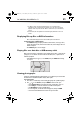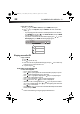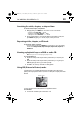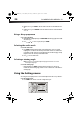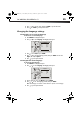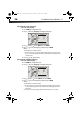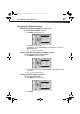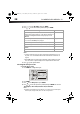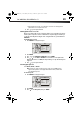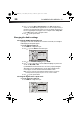User Manual Part 1
22
DX-WBRDVD1/DX-WBRDVD1-CA
To play audio or video files:
1 Press or to select Music or Videos, then press ENTER. A menu opens.
2 Press or to select Play Files, then press ENTER. The files in the current folder
will be played.
• If you are playing music files and want to view JPG picture files at the same time,
press RETURN, then press or to select Browse Pictures, then press ENTER.
Select the JPG files you want to view.
• If you want to see information about the file that is playing, press or to select
Now Playing, then press ENTER. The following display appears.
Playing an audio CD
To play an audio CD:
1 Press .
2 Press to open the disc tray.
3 Place a CD on the disc tray with the label facing up, then press to close the disc tray.
It may take a few seconds for the CD to load.
4 To eject the CD, press .
Controlling audio CD playback
To control audio CD playback:
• Press (play) to start playback.
• Press (pause) to pause playback.The sound is muted when your player is in pause
mode. To resume normal playback, press (play) again.
• Press (stop) to stop playback completely. Press (play) to start playback again.
Playback starts at the beginning of the CD.
• Press to fast-forward. Press (play) to resume normal playback.
• Press to fast reverse. Press (play) to resume normal playback.
• Within two seconds of starting playback, press to go to the previous track. After
two seconds of starting playback, press to go to the beginning of the current track.
Press to go to the next track.
• Press SEARCH to select a track, enter the track number immediately with the number
buttons, then press ENTER.
Or,
Enter the track number by pressing the appropriate number buttons.
Random play indicator
Repeat indicator
Play indicator
F le 1/5 song1 mp3
T tle: Cool Track
Artist: Ricardo Funiccio
Album: Dead Dux
0:02:00
0:30:00 Off Off
Play
DX-WBRDVD1_11-0150_MAN_V1.fm Page 22 Monday, April 4, 2011 1:08 PM