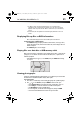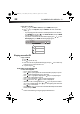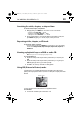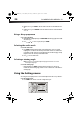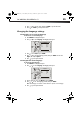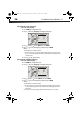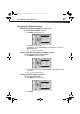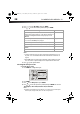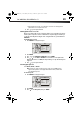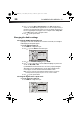User Manual Part 1
DX-WBRDVD1/DX-WBRDVD1-CA
21
- Some BD-Live content could expire and will not play. The user occasionally needs to
manually delete the contents in storage in order to free space. This can be done from the
BD player’s main setup menu, under the “BD-Live” submenu item. (Select “Erase Blu-ray
storage”)
- Instead of a clock, time and expiration of content is managed by the BD-Live server on the
Internet.
Displaying Blu-ray Disc or DVD information
Note: The information displayed for discs other than Blu-ray Discs will be different.
To display Blu-ray Disc or DVD information:
• Press DISPLAY. Your player displays information about the Disc, such as type of disc,
current elapsed time in title, total amount of time in title, current chapter, and total
number of chapters.
• Press DISPLAY again to close the display.
Playing files on a data disc or USB memory stick
When you insert a data disc or USB memory stick containing picture, music, or video files into
your player, icons are added to the menu to indicate that video, music, or picture files are
available for playback.
•In the Main menu, Press or to select Media, then press ENTER. The following
screen opens.
Viewing photographs
Your player can display digital photograph files that are on a USB memory stick or that have
been burned onto a CD, DVD+/-R, DVD+/-R/(W), or Blu-ray Disc.
To view photographs:
1 Insert a disc or a USB memory stick containing photographs into your Blu-ray player.
2 Press or to select Pictures, then press ENTER. The Picture menu opens.
• Select Start Slide Show to view the pictures in the current folder one by one.
• Select Settings to set the slide show effects and slide show delay time.
• Select Main Menu to return to the Main menu.
• To view a single file, select the files from the right panel, then press ENTER.
• Select Previous folder/Media menu to return to the previous folder.
USB
Media
Music
Pictures
Videos
DX-WBRDVD1_11-0150_MAN_V1.fm Page 21 Monday, April 4, 2011 1:08 PM