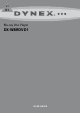User's Manual
6
Using your playerDX-WBRDVD1
(Note to reviewers: Is the following step correct? Does the user
have to press ENTER to access the Network Setup screen?)
6 Press or to select the wireless network you want your player
to connect to, then press ENTER. A Network Setup screen opens
with the following options:
• Connect—Connect to this network.
• Disconnect—Disconnect from this network.
• Delete—Delete the current network.
• Edit—To edit the network name, password, and so on.
• WPS Pin—Create a random PIN number password.
7 If your network does not use encryption, press or to select
Connect, then press ENTER. If the wireless network is working,
you should see a checkmark and a connected message on the TV.
If the message does not appear, repeat the steps above.
8 Press to go to the previous menu.
If your network uses encryption:
1 Press or to select the Password field, then press ENTER. An
on-screen keyboard opens.
2 Press or to select the first letter in the password, then
press ENTER. Repeat this step to enter the rest of the password. If
you make a mistake, use the backspace key to delete the
character.
3 After you enter the password, select the circled X in the upper
right-hand corner of the keyboard, then press ENTER to close the
keyboard.
4 Press or to select Connect, then press ENTER. If the
wireless network is working, you should see a checkmark and a
connected message on the TV. If the message does not appear,
repeat the steps above.
To connect to a wireless network using Wi-Fi Protected Setup
(WPS), see “Setting up WiFi protection (WPS)” on page 16.
5 Press to go to the previous menu.
Connecting using a wired network
Another connection option is to use a wired router as shown in the
example below.
To connect to the ethernet with a wired network:
1 Connect a network cable to the INTERNET jack on the back of
your player and into a wired router using a commercially
available LAN or Ethernet cable
(Cat 5 or better, with RJ45 connectors).
Using a wired network provides the best performance, because
the attached devices connect directly to the network and are not
subject to radio frequency interference.
Notes:
• When plugging or unplugging the LAN cable, hold the plug portion of
the cable. When unplugging, do not pull on the LAN cable but unplug
while pressing down on the lock.
• Do not connect a modular phone cable to the LAN port.
• Since there are various connection configurations, follow the
specifications of your telecommunication carrier or Internet service
provider.
2 Press ENTER. The Settings menu opens.
3 Press or to select Network, then press ENTER.
4 Press or to select Wired, then press ENTER. If the network
connection is active, Link Up appears next to Link Status. If the
network connection is not active, Link Down appears next to
Link Status.
5 Press or to select IP Mode, then press ENTER.
6 Press or to select an IP mode. You can select:
• Dynamic—Uses DHCP to automatically obtain an IP
address.
• Manual—Lets you manually configure network settings,
such as IP address, subnet mask, and gateway settings. If you
select Manual, the following screen opens. Enter the IP
information here.
• Off—Disables the network interface.
7 Press to go to the previous menu.
To make changes to your network connection, see “Changing the
Network settings” on page 15.
Using your player
Note: Unless otherwise noted, all tasks in this section are based on using
the remote control.
Playing a Blu-ray Disc or DVD
To play a Blu-ray Disc or DVD:
1 Press .
2 Turn on the TV, then select the input setting on the TV that
matches the connection method you used to connect your player.
3 Press to open the disc tray.
4 Place a disc on the disc tray with the label facing up, then press
to close the disc tray. It may take a few seconds for the disc to
load.
5 If a Blu-ray Disc or DVD menu opens, press or to select
PLAY, then press ENTER.
6 To eject the disc, press .
Wired router
Back of player
Network cable
Network
Interface
Link Status
MAC Address
IP Mode
IP Address
Subnet Mask
Gateway
Primary DNS
Secondary DNS
Wired
Link Up
00:22:84:FB:C6:05
Dynamic
192.168.42.119
255.255.255.0
192.168.42.1
202.96.128.166
10.4.4.11
Settings
Language
Parental
System
Network
Display
Audio
BD-Live
Please enter new IP Address
Valid range of each segment is 0 to 255
Current value 111.11.11.11
New Value
OK Cancel