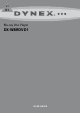User's Manual
Setting up your player
5
DX-WBRDVD1
Connecting a TV using an HDMI cable
(best)
To connect a TV using an HDMI cable:
• Connect an HDMI cable to the HDMI jack on the back of your
player and to the HDMI IN jack on the TV.
Notes:
• Only the HDMI is capable of 1080p video output and the highest
definition audio codecs.
• An HDMI cable carries both video and audio. If you want to use TV
speakers, you do not need to make an audio connection if you are using
an HDMI cable. If you want to use an HDMI-capable audio receiver,
connect an HDMI cable between your player and the HDMI input on the
receiver.
Connecting a TV using an A/V cable
(good)
To connect a TV using an AV cable:
•Connect an A/V cable to the VIDEO OUT and AUDIO OUT L/R
jacks on the back of your player and to the VIDEO IN and
AUDIO IN L/R jack on the TV. Jacks and cable connectors are
usually color-coded. Make sure that you match the colors.
Note:
The A/V cable can only send standard-definition video (480i) to
your TV.
Connecting audio to an amplifier or home
theater system
To connect audio to a digital amplifier or home theater system:
• Connect a digital coaxial cable from the COAXIAL DIGITAL OUT
jack on the back of your player to the COAXIAL DIGITAL IN jack
on the receiver.
Connecting to your home network
Note: This player can be connected to your wired network using the
Ethernet port on the back of your player or by using a wireless
network.
Connecting using a wireless network
One connection option is to use an access point or a wireless router as
shown in the example below.
The network configuration and connection method may vary
depending on the equipment in use and the network environment. This
player is equipped with an IEEE 802.11n wireless module, which also
supports the 802.11b/g standards. For the best wireless performance,
we recommend using a IEEE 802.11n certified Wi-Fi network (access
point or wireless router).
To connect to the Internet with a wireless network:
1 Set up your access point or wireless router (if not already set up).
2 Press ENTER. The Settings menu opens.
(Note to reviewers: Please verify that this is the correct way to
open the Settings menu. It was pretty vague in the source
manual. This was the correct procedure on the similar Insignia
product.)
3 Press or to select Network, then press ENTER.
4 Press or to select Wireless, then press ENTER. The Wireless
Settings screen opens.
5 Press or to select Network List, then press ENTER. The
Network List screen opens, showing a list of available wireless
networks.
TV
Back of player
Yellow=Video
White=Left audio
Red=Right audio
TV
Back of player
Back of player
Home theater system
Connect to the COAXIAL
DIGITAL OUT jack
5V 50 0mA
DX-B RD VD 1
Wireless router
Player
Network
Interface
Link Status
MAC Address
IP Mode
IP Address
Subnet Mask
Gateway
Primary DNS
Secondary DNS
Signal Strength
Network Name(SSID)
Wireless
Link Up
00:26:4D:B4:01:54
Dynamic
192.168.42.131
255.255.255.0
192.168.42.1
202.96.128.166
10.4.4.11
Excellent
DESAY-KAIFA
Settings
Language
Parental
System
Network
Display
Audio
BD-Live
Settings
Language
Parental
System
Network
Display
Audio
BD-Live
Network List
WiFi Protected Setup(WPS)
Manual
IP Settings
Network Test
Wireless
Network List
Hartleys
Steven
Linsys