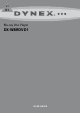User's Manual
4
Setting up your playerDX-WBRDVD1
Setting up your player
Installing remote control batteries
(Note to Briana: All the Dynex TV manuals have instructions on
installing the batteries in the remote. Insignia DVD manuals (the ones
that I’ve written) also include this information.)
To install remote control batteries:
1 Remove the battery compartment cover.
2 Insert two AAA batteries into the battery compartment. Make
sure that the + and – symbols on the batteries match the + and
– symbols in the battery compartment.
3 Replace the battery compartment cover.
Notes:
• Make sure that you insert the batteries correctly.
• Do not heat, open, or short-circuit batteries.
• Do not throw batteries into a fire.
• Do not mix different types of batteries or mix old and new batteries.
• Do not try to recharge non-rechargable batteries.
• If the remote control does not function correctly or if the operating
range becomes reduced, replace the batteries.
(stop)
Press to stop playback.
To resume playback, press or to
select DVD/BD-ROM, then press ENTER.
Depending on the disc, playback starts where it
stopped or at the beginning of the disc.
If you press (stop) twice, playback stops
completely. To start playback again, press
(play/pause).
REPEAT
Press to repeat the current title, chapter, track,
or repeat all. For more information, see
“Repeating a title, chapter, or CD track” on
page 9.
RESOLUTION
Press to select the video resolution. For more
information, see “Selecting the video output
resolution” on page 11.
A-B
Press to create a playback loop. For more
information, see “Creating a playback loop on a
DVD or audio CD” on page 9.
DISC MENU
During DVD playback, press to open the DVD
root menu where you can select DVD playback
options. (This button is valid for DVDs that have
a multi-layer menu.)
If a disc menu opens when playing a Blu-ray
Disc or DVD, press to select a menu option,
then press ENTER.
During media file browsing, press to select a file
on the popup menu.
When a menu is open, press to select an option.
ENTER
Press to confirm selection in a menu.
HOME/SETUP
Press to stop disc playback and enter the home
screen.
When accessing Connected applications such
as Cinemanow, Pandora, or Netflix, pressing
HOME/SETUP stops the application and returns
you to the home screen.
SUBTITLE
Press to select a subtitle language or to turn
subtitles off.
A (red), B (green),
C (yellow), D (blue)
When playing a Blu-ray Disc that has a Java™
application, press to control playback. For more
information, see the documentation that came
with the Blu-ray Disc.
PIP
Press to turn PIP (Picture In Picture) mode on or
off. For more information, see “Using PIP
(Picture In Picture) mode” on page 9.
OPEN/CLOSE
Press to open or close the disc tray.
CLEAR
Press to clear an input error.
(next)
Press to go to the next title, chapter, or track.
(previous)
Press to go to the previous title, chapter, or
track.
(step)
Press to advance one frame at a time. Press
(play/pause) to resume normal playback.
(play/pause)
Press to start or pause playback.
ANGLE
Press to select a viewing angle if multiple
angles are available on the disc. For more
information, see “Selecting a viewing angle” on
page 9.
DISPLAY
Press to display disc information.
# Item Description
7
8
9
10
11
12
13
14
15
16
17
18
19
20
21
22
23
24
25
POPUP MENU/
TITLE MENU
During Blu-ray Disc playback, press to open a
menu that lets you control Blu-ray Disc
playback.
During DVD playback, press to open the DVD
menu (if available). For more information, see
“Using a disc popup menu” on page 9.
RETURN
Press to return to the previous menu.
AUDIO
Press to select the audio mode. For more
information, see “Selecting the audio mode” on
page 9.
SECONDARY AUDIO
In PIP mode, press to turn the audio for the
secondary video on or off. For more
information, see “Using PIP (Picture In Picture)
mode” on page 9.
# Item Description
26
27
28
29