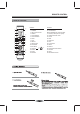User's Manual
SYSTEM SETUP
17
4. Parental Control Menu
4.1 Parental Control
Parental Control: The parental control function works
inconjunction with the different censorship classes
assigned to BD. These classes help to control the
types of BD that the family watches, There are up
to 8 censorship classes for BD.
Note:
The PARENTAL is changeable when PASSWORD
MODE set to OFF.
After setting the level of parental control. please
set the password as ON to perform the lock of
changing.
4.3 Parental Password
Parental Password: You can change the password,
please type 4 numerals as new password.
Note: (Initial password : 0000)
Be sure remember new password. When set parental
control function you must input new password .
5. System Menu
5.1 Optical Disc AutoPlay
The two options for Optical Disc AutoPlay are:
Off - Media Launcher must be used to select optical
discs .
On - Optical discs playback automatically without
use of Media Launcher
5.2 BD-Live Internet Access
The BD-Live Internet Access menu can limit access
to BD-LivBroadcom Confidentiale internet access.
It provides three options:
Limit Access - Allow BD-Live network access except
when there are Case-1 and Case-2 errors from a
DRM-certified network connection. This check is
performed at disc insertion .
Always Allow Access - Always allow BD-Live Internet
access regardless of Case-1 and Case-2 errors .
Prohibit Access - Never allow BD-Live Internet access.
Settings
Parental
Parental Control
Parental Level
Parental Password
On
8[Adult]
Language
Parental
System
Network
Audio
Display
Quick setup
4.2 Parental Level
Parental Level: sets different censorship classes
assigned to DVDs.
1[Kid Safe] - Suitable for all children.
2[G] - General audiences.
3[PG] - Parental guidance suggested.
4[PG-13] - Not suitable for anyone under 13.
5[PGR] - Parental guidance recommended.
6[R] - Not suitable for anyone under 17 unless
supervised by a parent or adult guardian.
7[NC-17] - Not suitable for anyone under 17.
8[Adult] - All DVDs can be played.
Settings
System
Optical Disc AutoPlay
BD-Live Internet Access
BD-Live Storage
Erase Blu-ray Storage
Screen Saver Duration
CEC Support
Update Via Network
Restore factory defaults
On
Always Allow Access
USB (12MB Free)
5 Minutes
Off
Language
System
Network
Audio
Display
Parental
Quick setup
5.3 BD-Live Storage
to show the available capacity for BD-LIVE storage,
press "enter" button to access the selection to delete
BD-LIVE files.
5.4 Erase Blu-ray Storage
To delete saved BD-LIVE files.
5.5 Screen Saver Duration
Sets the time of entering screen saver status(Black
screen), if the screen saver duration is off, there will
not be appear black screen.