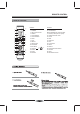User's Manual
SPECIAL FUNCTION PLAYBACK
13
SPECIAL FEATURES OF BLU-RAY DISCS
INTRODUCTION
The massive storage capacity of a Blu-Ray (BD)
disc allows a far higher standard of picture and
audio quality and a wealth of special effects and
enhanced features.
BLU-RAY AND JAVA.
This player features Java support so enabling you
to get the most out of the latest Blu-Ray discs.
When a BD disc loads always explore the title
menu to enjoy these extra features.
BLU-RAY AND HDMI
HDMI is the only domectic medium capable of
transmitting the huge volumes of data required by
the very high picture resolutions and advanced
digital audio codecs that make Blu-Ray such an
exciting medium.
PLAYING A BLU-RAY DISC
Blu-Ray discs play very much like standard DVDs
but with a very much higher level of interactivity.
All the standard features of DVD play operate
exactly the same but there are some differences.
PLAY RESUME: This feature is not available on
BD-Java discs.
A-B repeat is disabled on some BD discs.
Primary video
Secondary video
ENHANCED FEATURES
SECONDARY VIDEO (PICTURE IN PICTURE)
During Play:
Press the PIP key to turn on Secondary Video
(Picture in picture)
1.The Secondary video plays.
2. “pip on” is displayed on screen.
Press the PIP key to turn the feature ON and OFF.
SECONDARY AUDIO
To turn audio on/off with the secondary video,
Press the SECONDARY AUDIO button the screen
will display information menu, Use
Note: Only the primary video is played during
search or frame-by-frame play.
P-I-P functionality is also known as BonusView.
COLOUR BUTTONS
The RED, GREEN, YELLOW and BLUE buttons
are used with interactive menus when operating a
BD-Video disc that includes JavaTM applications
(BD-J). For more information about operating this
kind of disc,please read the instructions that came
with the disc.
CURSOR button
and then ENTER button to select ON and OFF.
SUBTITLE
Press this button and the screen will display inform-
ation menu. Press the RIGHT button to select subtitle
language. Such as: "01/08 ENG", and " Off " .
"01" indicates the current number of this language;
"08" indicates total number of languages;
"ENG" indicates the language of country.
(The number of language depends on disc).
AUDIO CHANNEL CHOOSE
Press the AUDIO button and the screen will display
information menu. Press the RIGHT button to select
the mode of audio. Such as: "01/03 Eng Dolby Digital" .
"01" indicates the current number of audio;
"03" indicates total number of audio;
"Eng" indicates the language of country.
"Dolby Digital" indicates the description of the current
audio.
CLEAR
This button can cancel the mistake information you
input.