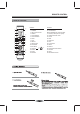User's Manual
ADVANCED PLAYBACK
12
IMPORTANT NOTE:
THE FOLLOWING FUNCTIONS ARE APPLICABLE ONLY TO BD DISCS. IF OTHER DISC FORMATS ARE
PLAYED, SCREEN DISPLAY AND OPERATION WILL BE DIFFERENT.
RETURN
Press this button to return to the previous on-screen
menu.(The option is only used with WMA/JPEG/MP3
disc). In the setup menu, press this button to exit
setup menu.
SEARCH
During playback,Press this button repeatedly to select
a search mode, then press digits button into menu,
for example:
first Goto Title - - -
twice Goto Chapter - - -
third Goto Time --: -- : --
Then press ENTER key on the remote, you could
choose point that you want to play. The fourth pressed
will cancel search.
POPUP MENU/TITLE MENU
During Blu-ray Disc playback, Press POPUP MENU.
To open the pop-up menu opens.
1. Press UP/DOWN/LEFT/RIGHT button to select an
option, then press ENTER.
2. Press POPUP MENU to close the menu.
During DVD playback, press TITLE MENU to open
the disc menu.
SETUP/HOME
Press this button to get back to the root menu.
Note: The root menu will display on the screen
automatically, under No Disc or Stop situations.
ANGLE
During playback, press this button to change the angle
of the picture. This screen will display
.
" Angle X of X "
the first "X" indicates the current number of angle;
the second "X" indicates total number of angle
COLOR BUTTONS(red, green,yellow,blue)
These buttons are used when operating a BD-Video
disc that includes JavaTM applications (BD-J). For
more information about operating this kind of disc,
please read the instructions that came with the disc.
A-B
Press " A-B " to begin start-point after two seconds,
press again to set an end point and complete
setting. The selected section A-B will be repeated.
The third press will cancel this function.
Note: this key is invalid to BD-JAVA disc.
DISC MENU
1. Press this button and the screen will display " Root
Menu ", select item according to your preference.
(This key is valid to DVD disc possessing multi-layer
menu.)
2. Press Disc Menu button on remote control during
picture playing, to open SLIDE SHOW selection menu,
then you can select “slide show effects”and “slide
show delay”.
DISPLAY
Press this button and the screen will display some
information about disc, such as : " Type of Disc ",
"Current elapsed time in title ", "total amount of time
in title ", "current chapter " , " Total of chapters " and
so on.
Example:
Title 1 Chapter 1/13
0:10:00
Off
Play
0:00:05
BD-ROM
REPEAT
Press one or more times to select a repeat mode.
Follow this operation :
Repeat off
Repeat Title
Repeat chapter
Press this button repeatedly to display circular the
above operation.
Note: this key is invalid to BD-JAVA disc.
ZOOM
Press this button to zoom into the picture.
Each time the button is pressed, the magnification
level will change.
RESOLUTION
This sets the video output resolution.
480i, 480p, 720p, 1080i, 1080p, HDMI AUTO
NOTE: Setting a resolution your TV cannot support
could result in an unstable picture or a loss of picture.
Check your TV manual for guidance.