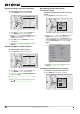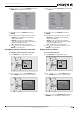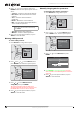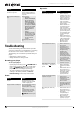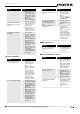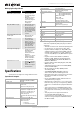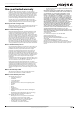User's Manual
20
NS-WBRDVD Connected Blu-Ray Disc Player
www.insigniaproducts.com
4 Press or to select a network, then press
ENTER. A list of wireless options opens. You can
select:
• Connect—Connects to the current network.
• Disconnect—Disconnects from the current
network.
• Save—Saves the current network's
parameters.
• Delete—Deletes the current network.
• Edit—Lets you edit the network parameters,
such as name and password
• Clear all—Deletes all the networks.
• WPS Pin—Creates a random password.
5 Press to go to the previous menu, or press
SETUP to close the menu.
Deleting a WPS password
To delete a WPS password:
1 Press SETUP. The Settings menu opens.
2 Press , press or to select Wireless, then
press ENTER. A list of wireless options opens.
3 Press or to select WiFi Protected
Setup(WPS), then press ENTER.
The review comment said “the player will
checking automatically, the user need to press
the WPS button on the ???” Please explain.
4 Press to go to the previous menu, or press
SETUP to close the menu.
Manually changing wireless parameters
To manually change wireless parameters:
1 Press SETUP. The Settings menu opens.
2 Press , press or to select Wireless, then
press ENTER. A list of wireless options opens.
3 Press or to select Manual, then press
ENTER.
4 Press ENTER to open the keyboard. This step
does not make sense. What keyboard is the user
opening?
5 Press to go to the previous menu, or press
SETUP to close the menu.
Note
If you enter a password that contains letter(s),
press ENTER.
Settings
Lan guage
Parental
System
Ne twork
Display
Audio
Wired
Wireless
Settings
Language
Parental
System
Network
Display
Audio
Ne twork List
Wi Fi Protected Setup (W PS )
Manual
IP Settings
Settings
Lan guage
Parental
System
Ne twork
Display
Audio
Wired
Wireless
Settings
Language
Parental
System
Network
Display
Audio
Ne twork List
Wi Fi Protected Setup (W PS )
Manual
IP Settings
Ad Hoc
Encry ption
Name
Password
Edit Access Point Entry
On
WP A2 PS K A ES
Press ENTER to open key board
OK Can cel