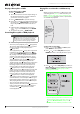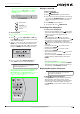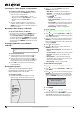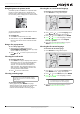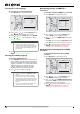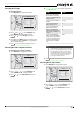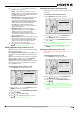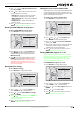User's Manual
14
NS-WBRDVD Connected Blu-Ray Disc Player
www.insigniaproducts.com
4 Press or to select the aspect ratio you want,
then press ENTER. You can selec t 16:9
Pillarbox, 4:3 Pan & Scan, 4:3 Letter Box, or
16:9 wide.
5 Press to go to the previous menu, or press
SETUP to close the menu. Should this be
changed to “to return to the root menu”?
Turning film mode on or off
Movies are recorded on film at a rate of 24 pictures
(frames) per second. Many of the movies on Blu-ray
Discs are recorded on the discs at this frame rate.
However, not all TVs can display 24 progressive
frames/second of video. If the TV cannot display
this frame rate, you need to turn off Film Mode
(1080p24).
To turn film mode on or off:
1 Press SETUP. The Settings menu opens.
2 Press , press or to select Display, then
press ENTER. The Display menu opens.
3 Press or to select Film Mode (1080p24),
then press ENTER.
4 Press or to select On or Off. Off selects a 60
frames/second output format.
5 Press to go to the previous menu, or press
SETUP to return to the root menu.
Selecting the PCM downsampling rate
To select the PCM downsampling rate:
1 Press SETUP. The Settings menu opens.
2 Press , press or to select Audio, then press
ENTER. The Audio menu opens.
3 Press or to select PCM Downsampling,
then press ENTER.
4 Press one or more times to select the PCM
downsampling rate you want. You can select
48KHz, 96KHz, or Off.
• If you have a surround sound receiver
connected to your player through the SPDIF
jack, select the highest sampling rate the
receiver supports. See the documentation that
came with the receiver.
• If you do not have a surround sound receiver
connected to your player, select 48KHz.
• If you have a surround sound receiver
connected to your player through the analog
audio L and R jacks, select 48KHz.
• If you have a surround sound receiver
connected to your player through the HDMI
output, select 48KHz.
5 Press to go to the previous menu, or press
SETUP to return to the root menu.
Selecting the digital audio output mode
To select the digital audio output mode:
1 Press SETUP. The Settings menu opens.
2 Press , press or to select Audio, then press
ENTER. The Audio menu opens.
3 Press or to select Digital Output, then
press ENTER.
Notes
• If your TV has a rectangular (16:9) aspect ratio,
choose one of the 16:9 aspect ratios. If your TV
has a square (4:3) aspect ratio, choose one of the
4:3 aspect ratios.
• Setting your player for one of the 16:9 settings
when connected to a 4:3 TV or setting your
player for one of the 4:3 settings when
connected to a 16:9 TV will produce
unpredictable results.
• In the standard-definition (576p/480p) mode,
your player has 16:9 and 4:3 aspect ratios. In the
high-definition (720p/1080i/1080p) mode, your
player has only 16:9 aspect ratio.
Set ting s
Language
Audio
Ne twork
System
Parent al
Display
Disp lay
HDMI Status
HDMI preferred Format
TV Type
Resolution
TV Aspect
F ilm Mode(1080p24)
Connected
1080p
PAL
HDMI Auto
16:9 W ide
On
Note
Incorrectly setting the digital audio output’s PCM
sampling rate may result in unpredictable audio
playback.
Settings
Au dio
PCM Downsamp ling
Digital Output
Dynamic Range Contro l
48 K hz
PCM
O
Language
Audio
Network
System
Display
Parental
Settings
Au dio
PCM Downsamp ling
Digital Output
Dynamic Range Contro l
48 K hz
PCM
O
Language
Audio
Network
System
Display
Parental