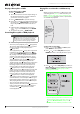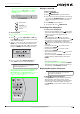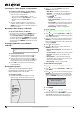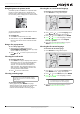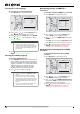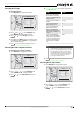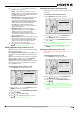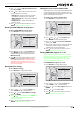User's Manual
13
Connected Blu-Ray Disc Player
www.insigniaproducts.com
Selecting the TV type
To select the TV type:
1 Press SETUP. The Settings menu opens.
2 Press , press or to select Display, then
press ENTER. The Display menu opens.
3 Press or to select TV Type, then press
ENTER.
4 Press to select NTSC (if you are playing a disc
in the NTSC format) or PAL (If you are playing a
disc in the PAL format).
5 Press to go to the previous menu, or press
SETUP to return to the root menu.
Selecting the video output resolution
To select the video output resolution:
1 Press SETUP. The Settings menu opens.
2 Press , press or to select Display, then
press ENTER. The Display menu opens.
3 Press or to select Resolution, then press
ENTER.
4 Press or to select the resolution you want,
then press ENTER.
5 Press to go to the previous menu, or press
SETUP to return to the root menu.
Selecting the TV aspect ratio
1 Press SETUP. The Settings menu opens.
2 Press , press or to select Display, then
press ENTER. The Display menu opens.
3 Press or to select TV Aspect, then press
ENTER.
Set ting s
Language
Audio
Ne twork
System
Parent al
Display
Disp lay
HDMI Status
HDMI preferred Format
TV Type
Resolution
TV Aspect
F ilm Mode(1080p24)
Connected
1080p
PAL
HDMI Auto
16:9 W ide
On
Set ting s
Language
Audio
Ne twork
System
Parent al
Display
Disp lay
HDMI Status
HDMI preferred Format
TV Type
Resolution
TV Aspect
F ilm Mode(1080p24)
Connected
1080p
PAL
HDMI Auto
16:9 W ide
On
TV type Resolution
If your TV is a standard-definition
NTSC TV (American or Asian SD TV)
480i
If your TV is a standard-definition PAL
TV (European SD TV)
576i
If your TV is an enhanced-definition
TV (EDTV)
480p or 576p
If your TV is a high-definition TV
(HDTV) capable of 720p only
720p
If your TV is a high-definition TV
(HDTV) capable of 1080i only
1080i
If the TV is a high-definition TV
(HDTV) capable of 1080p (any frame
rate) connected to the HDMI jack on
your player
1080p
If your TV is a high-definition TV
(HDTV) connected to the HDMI jack on
your player and you want your player
to set the output resolution based on
information exchanged between the
TV and your player over the HDMI
cable
HDMI Auto
Notes
• Selecting a resolution the TV does not support
could result in an unstable picture or loss of the
picture. See the documentation that came with
the TV to find the resolutions the TV supports.
• Only the HDMI output on your player supports
1080p video output at any frame rate. If the TV
is connected to the component output, the
video output is limited to 1080i.
Set ting s
Language
Audio
Ne twork
System
Parent al
Display
Disp lay
HDMI Status
HDMI preferred Format
TV Type
Resolution
TV Aspect
F ilm Mode(1080p24)
Connected
1080p
PAL
HDMI Auto
16:9 W ide
On