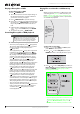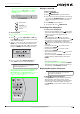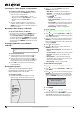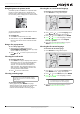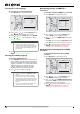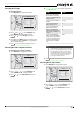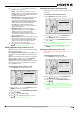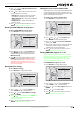User's Manual
12
NS-WBRDVD Connected Blu-Ray Disc Player
www.insigniaproducts.com
Selecting the audio language
To select the on-screen menu language:
1 Press SETUP. The Settings menu opens.
2 Press , press or to select Language, then
press ENTER. The Language menu opens.
3 Press or to select Audio, then press ENTER.
4 Press or to select the language you want,
then press ENTER.
5 Press to go to the previous menu, or press
SETUP to return to the root menu.
Selecting the subtitle language
To select the subtitle language:
1 Press SUBTITLE. A display opens that shows the
current subtitle language number and number
and the total number of available languages (for
example, 01/08 ENG). “01” indicates the current
subtitle language, “08” indicates the total
number of available languages, and “ENG”
(English) indicates the current language.
2 Press to select a subtitle language.
Determining whether an HDMI TV is
connected
To determine whether an HDMI TV is connected:
1 Press SETUP. The Settings menu opens.
2 Press , press or to select Display, then
press ENTER. The Display menu opens.
3 Press or to select HDMI Status, then press
ENTER.
If an HDMI TV is connected, Connected appears.
If an HDMI TV is not connected What appears?
4 Press to go to the previous menu, or press
SETUP to close the menu. Should this be
changed to “to return to the root menu”?
Automatically determining the best HDMI
resolution
To automatically determine the best HDMI
resolution:
1 Press SETUP. The Settings menu opens.
2 Press , press or to select Display, then
press ENTER. The Display menu opens.
3 Press or to select HDMI preferred Format,
then press ENTER. Your player displays the best
HDMI format for the connected TV.
4 Press to go to the previous menu, or press
SETUP to close the menu. Should this be
changed to “to return to the root menu”?
Notes
• Not all languages are available on all discs.
• Some discs do not let you select the audio
language using your player’s menu. Instead, you
have to select the audio language from the disc
setup menu (the menu that appears after you
insert the disc).
Notes
• To turn off subtitle, press SUBTITLE until Off
appears.
• Not all languages are available on all discs.
• Some discs do not let you select the subtitle
language from your player. Instead, you have to
select the subtitle language from the disc setup
menu (the menu that appears after you insert
the disc).
• You can also select the subtitle language from
the Audio menu in the on-screen menu.
Settings
La ngua ge
OSD
Men u
Aud io
Subtitle
English
English
English
English
Language
Audio
Network
Display
Parental
System
Set ting s
Language
Audio
Ne twork
System
Parent al
Display
Disp lay
HDMI Status
HDMI preferred Format
TV Type
Resolution
TV Aspect
F ilm Mode(1080p24)
Connected
1080p
PAL
HDMI Auto
16:9 W ide
On
Set ting s
Language
Audio
Ne twork
System
Parent al
Display
Disp lay
HDMI Status
HDMI preferred Format
TV Type
Resolution
TV Aspect
F ilm Mode(1080p24)
Connected
1080p
PAL
HDMI Auto
16:9 W ide
On