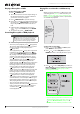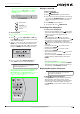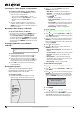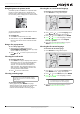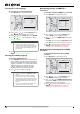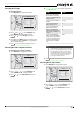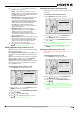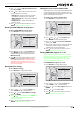User's Manual
10
NS-WBRDVD Connected Blu-Ray Disc Player
www.insigniaproducts.com
Searching for a title, chapter, or elapsed time
To search for a title, chapter, or elapsed time:
1 During playback, press SEARCH one or more
times to select a search mode.
• One press selects Goto Title - - - mode.
• Two presses selects Goto Chapter - - - mode.
• Three presses selects Goto Time --: -- : --
mode.
2 Press the number buttons to enter the title
number, chapter number, or time, then press
ENTER. Your player goes to the title, chapter, or
time you entered.
Repeating a title, chapter, or CD track
To repeat a title, chapter, or CD track:
• To repeat a title or chapter, press REPEAT one or
more times to select a repeat mode. You can
select Off, Repeat Title, or Repeat Chapter.
• To repeat a CD track, press REPEAT once to repeat
the entire CD or press REPEAT twice to repeat the
current track. Press REPEAT a third time to cancel
repeat mode.
Creating a playback loop on a DVD or
audio CD
To create a playback loop:
1 Play the disc until you reach the point where
you want the loop to start, then press A-B.
2 Play the disc until you reach the point where
you want the loop to stop, then press A-B. Your
player plays the loop you created repeatedly.
3 Press A-B to cancel the loop and return to
normal playback.
Viewing photographs
Your player can display digital photograph
files that have been burned onto a data disc,
DVD+/-R, DVD+/-R/W, or Blu-ray Disc.
To view photographs:
1 Insert the disc with photographs into your
Blu-ray player. The following menu opens:
2 Press or to select Pictures, then press
ENTER. A menu opens.
• Main Menu—Returns to the main menu.
• Play Files—Open the Please Select Play Mode
box. Press or to select an option, then
press ENTER.
• Play All—Plays all files.
• Play Current Folder—Plays the current
JPG files.
• Browse Music—Opens the music playing
menu where you can select music files to
play while you view photographs.
• Now Playing—Opens a progress bar.
To create a playlist:
1 Insert a disc or plug in a USB flash drive, then
press .
2 Press or to select Optical Disc or USB, then
press ENTER. A file browser window opens with
a list of files and folders.
3 Press or to select a file or folder, then press
ENTER. If you selected a folder, the files in the
folder are displayed. Press or to select a file,
then press ENTER.
4 Press . A menu appears.
5 Press or to select an option, then press
ENTER. You can select:
• Remove all from playlist—Deletes all files in
playlist.
• Previous folder—Returns the previous menu.
• Play files—Play all files or play files in the
playlist.
• Browse Music—Opens the music playing
menu where you can select music files to play
while you view photographs.
• Now playing—Opens a progress bar.
To add a JPG file to the playlist:
1 Insert a disc or plug in a USB flash drive, then
press .
2 Press or to select Optical Disc or USB, then
press ENTER.
3
Press or to select a file or folder, then press
ENTER. If you selected a folder, the files in the
folder are displayed. Press or to select a file,
then press ENTER. The following menu opens:
4 Press ENTER.
5 Press or to select Play File. The file starts
playing. Do you have to press ENTER?
6 During playback, press DISC MENU to open the
SLIDE SHOW menu where you can select the
slide show mode and picture switching time.
Note
Blu-ray Discs do not normally support playback
loops.
Vid eos
Music
Pictures
Settings
Add to playlist