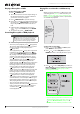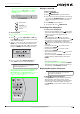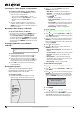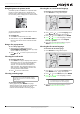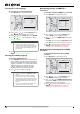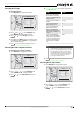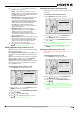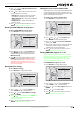User's Manual
9
Connected Blu-Ray Disc Player
www.insigniaproducts.com
• If you want to to see information about the file
that is playing, press or to select Now
Playing, then press ENTER. The following
display appears
To create a playlist:
1 Insert a disc or plug in a USB flash drive, then
press .
2 Press or to select Optical Disc or USB, then
press ENTER. A file browser window opens with
a list of files and folders.
3 Press or to select a file or folder, then press
ENTER. If you selected a folder, the files in the
folder are displayed. Press or to select a file,
then press ENTER. The following menu opens:
4 Press or to select Add to playlist, then
press ENTER. The file is add to the playlist.
When you add a file to the playlist, Remove all
from playlist, Previous Folder, Play Files,
Browse Pictures, and Now Playing appear on
the screen automatically. You can use these
options to control playback.
Playing an audio CD
To play an audio CD:
1 Press STANDBY/ON.
2 Press OPEN/CLOSE to open the disc tray.
3 Place a CD on the disc tray with the label facing
up, then press OPEN/CLOSE to close the disc
tray. It may take a few seconds for the CD to
load.
4 Press ENTER to start playback.
5 To eject the CD, press OPEN/CLOSE .
Controlling audio CD playback
To control audio CD playback:
• To start or pause playback, press (play/pause).
The sound is muted when your player is in pause
mode. To resume normal playback, press
(play/pause).
• To stop playback, press (stop). To resume
normal playback where the CD stopped, press
(play/pause). To stop playback completely, press
(stop) twice. To start playback again, press
(play/pause). Playback starts at the beginning
of the CD.
• To fast-forward, press . To resume normal
playback, press ENTER.
• To fast reverse, press . To resume normal
playback, press ENTER.
• To go to the previous track, press . To go to the
next track, press .
• To select a track, press SEARCH, enter the track
number with the number buttons, then press
ENTER.
Or,
Enter the track number by pressing the
appropriate number buttons, then press ENTER.
• To display the elapsed or remaining time for the
current track, press DISPLAY repeatedly.
Displaying Blu-ray Disc information
To display Blu-ray Disc information:
• Press DISPLAY. Your player displays information
about the Disc, such as type of disc, current
elapsed time in title, total amount of time in title,
current chapter, and total number of chapters.
• Press DISPLAY or wait a few seconds to close the
display.
Random play indicator
Repeat indicator
Play indicator
Note
If the file you selected is already in the playlist,
Remove from playlist appears.
File 1/5 song1.mp3
Title: Cool Track
Artist: Ricardo Funiccio
Album: Dead Dux
0:02:00
0:30:00 O O
Play
Note
The information displayed for discs other than
Blu-ray Discs will be different.