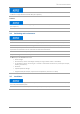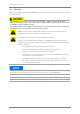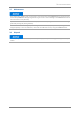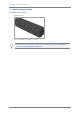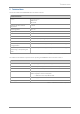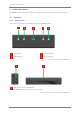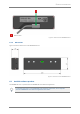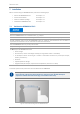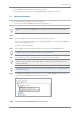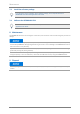User's Manual
INSTALLATION
DERMALOG FLC1 User Guide 17 / 22
The DERMALOG FLC1 is positioned at the person’s eye level.
The distance between the person and the DERMALOG FLC1 is between 0.5 m and 2 m.
7.2 Connect the hardware
Prerequisites:
You comply with the safety instructions (see chapter 3).
You have positioned the DERMALOG FLC1 according to chapter 7.1
If you want to connect the DERMALOG FLC1 via a USB hub, always use a self-powered (active)
hub.
START:
STEP 1 Check the DERMALOG FLC1 and the USB cables for damages and breaks.
If there are any damages and breaks, stop using the DERMALOG FLC1 and contact DERMALOG via
email to support@dermalog.com.
Otherwise, proceed with Step 2.
STEP 2 Plug the USB-C connector of the USB 3.0 cable into the back port of the DERMALOG FLC1.
The USB-C-connector is the smaller connector on the USB 3.0 cable.
STEP 3 Plug the USB-A connector of the USB 3.0 cable into a USB 3 port of the computer.
Make sure that you connect the USB 3.0 cable to a USB 3 port (not to a USB 2 port). Usually, a
USB 3 port on the computer is labelled with SS (for SuperSpeed) and is marked with blue color
inside the USB 3 port.
No additional drivers need to be installed to operate the DERMALOG FLC1. The standard Windows
camera drivers are used.
STEP 4 In the Windows Start Menu, type Device Manager, open the Device Manager and check that the
components of the DERMALOG FLC1 are listed (see Figure 7).
Figure 7: Components of the DERMALOG FLC1
FINISH: You have connected the DERMALOG FLC1 to the computer.