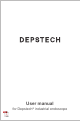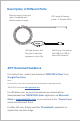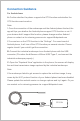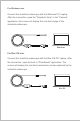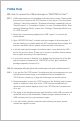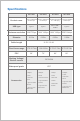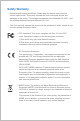User Manual
OTG ON
Type-C to Micro USB
converter
Connection Guidance
For Android user
A: Confirm whether the phone supports the OTG function and whether the
OTG function was turned on.
Note:
1.Once the connection of the endoscope and the Android phone finished, the
app will tips you whether the Android phone support OTG function or not. If
your deviece didn’t support this function, please change another Android
phone or contact us for returning process via: support@depstech.com
2.You can turn on the OTG function in the “Settings”. For some brand of
Android phone, it will turn off the OTG function per several minutes. Please
regular check if you couldn’t get the connection.
B: Connect the industrial endoscope to an Android phone with the USB
connector (Pls notice the difference of Micro-USB/ Type-C, and connect the
industrial endoscope properly.)
C: Open the “Depstech-View” application in the phone, the screen will display
the real-time transmission image captured by the industrial endoscope.
Note:
If the endoscope failed to get access to capture the real-time image, it may
cause by the UVC protocol function of your Andorid phone has been disabled.
Please update the android version or change a phone and try it again. Or you
can contact us for returning process via: support@depstech.com