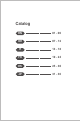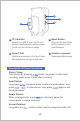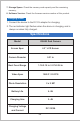User Manual
Lens Switching (only applicable to double-lens products):
Long press the button to switch among main lens, side lens and
dual-lens.
04
Click the key to lower the brightness, and click the key to
increase the brightness.
Lens LED Brightness Adjustment:
When previewing the interface, click the button to freeze the frame.
Screen freeze:
1. Resolution Setting: Enter the resolution interface, press / to
select the resolution, and then press to confirm;
2. Language Setting: Enter the language setting interface, press /
to select the language, and then press to confirm;
3. Auto OFF Setting: Enter the Auto OFF setting interface, press /
to select the time, and then press to confirm;
4. TF Card Formatting: Enter the formatting interface, choose whether to
format, and then press to confirm;
5. System Reset: Enter the System Reset Interface, choose whether to
restore the factory settings, and then press to confirm;
Enter the MENU interface: Press to enter the menu interface,
press / to select options, and then press to enter the
option interface. Press again to exit.
6. Time Setting: Enter the time setting interface, press to select the
year, month, day, minute and second to be adjusted, press / to
adjust the time, and press to exit after setting;
Introduction to the Menu Interface:
Copyphotoandvideofilestocomputer:
1. Use a TF card reader to copy data directly
2. Use a Type-C cable to connect to computer for copying
Setting path
a. Please connect the product to your computer
b. Press the “MENU” button to enter the menu
c. Select “Data transmission”
d. Press the “OK” key to start copying to computer
If the product is not connected with computer, click “Data
transmission” on the setting screen, the USB logo will appear
on the display, please press the “MENU” button to exit.