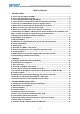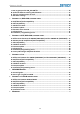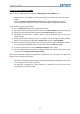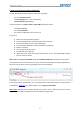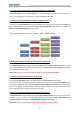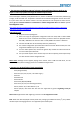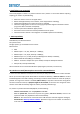Troubleshooting guide
Gateway Lite BT
7
C. How to get/generate the GW_EES.BIN file:
The GW_EES.BIN file provides important information regarding
- the exact firmware version
- the basic settings (text, or car configuration)
- connected devices (like DAB+G)
To generate the file you need to have a simple USB thumb drive which is
- formatted to FAT 32
- has only one partition
- has at least one playable music content on it
You need to
1. Power the system ON (radio, ignition)
2. Connect the USB drive to the Gateway (it starts to operate)
3. Select the Gateway as a source (eg. CD-Changer)
4. Turn the whole system OFF, remove the key from the ignition
5. Wait for 2 minutes
6. Turn the system ON (e.g. radio)
7. The USB will start to operate
8. Wait 10 seconds, disconnect and check the content on a PC. The GW_EES.BIN should be
present in the root folder.
Please note: If the file is not available, please use a different USB stick and repeat the steps above.
The firmware version can be checked if you open the file with the Notepad (or similar) application. In
the first line of the file you will see (something similar to) the following:
On the picture above, the hardware runs on firmware version 3.00. Please check if a newer firmware
is available for download. If yes: please update – this is highly recommended.
Please note: Although we do support playing music content from a USB hard disk drive, for the
firmware update (volume settings) please use a USB flash stick/pen drive.