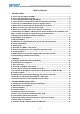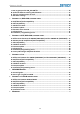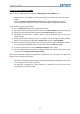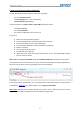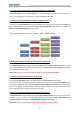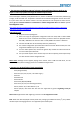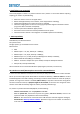Troubleshooting guide
Gateway Lite BT
5
A. How to set text display on BMW:
Please note: The Gateway Lite BT is capable of displaying text only on BMW radios
- Gateway Lite BT is not capable of full menu browsing, you will only have music information
display
- There are 3 different types of display available (Radio; MID and Navigation) and each
requires a different configuration, so you will need to change settings after installation
To set text from the text selection menu:
1. Turn the Radio ON and select the Gateway (CD-Changer)
2. Disconnect all devices from the Gateway and wait until CD5 / Track99 is displayed on the radio
3. Keep the FF (Fast Forward) button pressed for at least 10 seconds, then release.
4. The display will show ‘Disc 1 / track 01’ within 3 seconds (indicating that you are in text
selection mode)
5. By pressing the Next track button, you can choose Tracks 02 through 04 which represent
different screen modes (e.g. MID, Radio). Please note: Track 01 is non-Text Mode
6. After choosing the mode you prefer, press FF (Fast Forward) to confirm and save the selection.
Or, by pressing the REW (Rewind) you can exit Text selector and discard changes.
7. If the text mode selection is correct ‘AUX GW’ will appear on the display
8. If the text selection was not successful, try again from step #3 and chose another option. Some
radios will work only with a specific track setting.
Please note: If selecting Tracks 02 through 04 fail to display text, the radio might not support text
display for one of the following reasons:
- The radio is manufactured by Becker (That information is displayed on the label on tuner, there
is no specification on the radio to reveal it.)
- The Head Unit is attached to a phone module or is prepared for one. This issue can be
encountered on the Business radio.