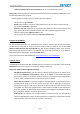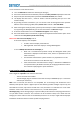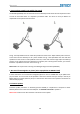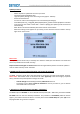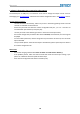Troubleshooting guide
iGateway
15
A. iGateway iPod/iPhone/iPad compatibility
- iPod (4th generation)
- iPod nano (1st, 2nd, 3rd, 4th , 5th and 6th gen.)
- iPod mini
- iPod Photo 4G
- iPod Video 5G
- iPod Classic (80/120/160GB)
- iPod Touch (1st, 2nd, 3rd and 4th generation)
- iPhone, iPhone 3G / 3 GS & iPhone 4 / 4S
- iPhone 5/5s/5c, iPod Touch 5th and nano 7th supported via genuine Lightning to 30 pin
adapter
Please note: Apple devices with Lightning connector are not supported via USB.
iPad: iPads work iPod UI (Simple remote) mode only. Charging is available for iPad (1
st
) only. Newer
models require 2A charging which is not supported by the Gateway Lite.
B. iPod/iPhone not recognized
This usually happens if there is a problem with the iPod/iPhone or Dock cable. Before replacing
anything, you need to try the following:
Make sure there is music on the Apple device
Reboot the Apple device (if it is an iPhone, close all apps before rebooting)
Update the iPod/iPhone if a newer iOS version is available
Check the charging status. If there is no charging the problem might be installation related
(no ground cable connected on VW/Audi)
Test the system with a different Apple product
Disconnect and reconnect the Gateway hardware from the power
Check the Dension website. There might be an update available for the Gateway
C. There is no Text:
The iGateway is designed for vehicles with text display. It will not operate properly in non-text mode,
(although BMWs can operate in that mode too). The most important things to make sure of:
- Text mode is set ON by default – except on BMW
- ON BMW you need to set the text mode after product installation. There are 3 different
display modes (Radio, MID and Navigation) and each requires different configuration
- On iGateway you have full menu TEXT display, so the menu is displayed as text too. If there is
no text, it could mean that the iPod is in iPod UI (Simple remote) mode where the
communication is limited (‘iPod UI’ is displayed on the radio/cluster)
- In Audi if the text is not visible enter the text selector menu and set text function again
(Track02) – see next page for more information
- iPod/iPhone is not recognized properly (AUX GW)