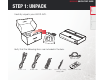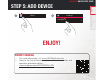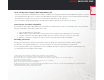Owner's Manual
Table Of Contents
- Owners Manual
- Reset
- Table of Contents
- Introduction
- System Requirements
- File / Format Compatibility
- Supplied Accessories
- Parts & Controls
- Placing your HEOS AVR
- Setup
- Operation
- Using your HEOS AVR
- HEOS Account
- Selecting a Room / Device
- Listening to the Same Music in Multiple Rooms
- Selecting the Music Track or Station from Music Sources
- Rearranging the Now Playing Queue
- Deleting Songs from the Play Queue
- Deleting All Songs from the Play Queue
- Saving Playlists
- Quick Select Function
- Watching TV
- Watching Other Device
- Listening to Radio
- Playing Music Stored On Your Mobile Device
- Playing Music from Your Networked PC or NAS
- Streaming an External Audio Device to Any HEOS Device
- Playing Music from a USB Device
- Playing Music from Bluetooth Device
- Playing from Streaming Music Services
- Managing Inputs
- Managing Your Phone
- Using the Favorites
- Making Adjustments
- Updating Your System
- Advanced Features
- Power Management
- Using your HEOS AVR
- Updating your System
- Troubleshooting
- Specs
- Quick Start Guide
- Spec Sheet
- Speaker Wire Labels
- Spotify
- Warranty
7
BASIC TROUBLESHOOTING
My HEOS device won’t connect to my network using the audio cable
•
Make sure your mobile device is connected to your wirelessnetwork before setting up your HEOS device.
•
Alternatively, you can connect your HEOS device to your network router using the included Ethernet cable. Once connected via
Ethernet, the HEOS by Denon App should recognize the HEOS device and you can manually move it to your wireless network
using Settings/My Devices/Device_Name/Advanced/Network Settings.
Music cuts out or delays sometimes
•
Make sure your Internet connection is operating correctly.
•
If you are sharing your network with other users or devices, they may be using most of your bandwidth
(especially if they are streaming video).
•
Make sure your HEOS devices are within range of your wireless network.
•
Make sure your HEOS devices are not located near other electronic devices that could interfere with it’s wireless connectivity
(like microwave ovens, cordless phones, TVs, etc…).
Cannot pair a Bluetooth device with the HEOS device
1. Activate the Bluetooth setting on your mobile device.
2. Press and hold the Play/Pause button located on the remote control unit for 3 seconds and release the button when you
see a pattern of two green fl ashes on the status LED.
3. Select “HEOS AVR“ from the list of available Bluetooth devices.
I hear distortion when using the AUX input
The analog output signals from some sources can be fairly strong. If the input level of the source device is turned up high, it could
overload the inputs of the HEOS device. This is unlikely to cause damage, but can cause distorted sound. Initially, set the volume of
the source to a medium – low level, then turn it up as needed. If you hear distortion, turn down the device’s volume control.