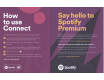Owner's Manual
Table Of Contents
- Quick Start Guide
- Owners Manual
- Reset
- Bluetooth PIN (0000)
- Table of Contents
- Video Conversion Function
- iPod / iPhone Compatibility
- Features
- Supplied Accessories
- Parts & Controls
- Connections
- Playback
- Basic operation
- Playing an iPod
- Playing a USB memory device
- Listening to music on a Bluetooth device
- Listening to FM/AM broadcasts
- Listening to FM/AM broadcasts
- Tuning in by entering the frequency (Direct Tune)
- Changing the tune mode (Tune Mode)
- Tuning in to stations and presetting them automatically (Auto Preset Memory)
- Presetting the current broadcast station (Preset Memory)
- Listening to preset stations
- Specify a name for the preset broadcast station (Preset Name)
- Skipping preset broadcast stations (Preset Skip)
- Cancelling Preset Skip
- Listening to Internet Radio
- Playing back files stored on a PC and NAS
- Listening to Pandora
- Listening to SiriusXM Internet Radio
- AirPlay function
- Spotify Connect function
- Convenience functions
- Performing repeat playback
- Performing random playback
- Registering to Favorites
- Playing back content added to the “Save to Favorites”
- Deleting content added to favorites
- Searching content with keywords (Text Search)
- Playing back music and a favorite picture at the same time (Slideshow)
- Setting the Slideshow Interval
- Adjusting the volume of each channel to match the input source (Channel Level Adjust)
- Adjusting the tone (Tone)
- Displaying your desired video during audio playback (Video Select)
- Adjusting the picture quality for your viewing environment (Picture Mode)
- Playing the same music in all zones (All Zone Stereo)
- Selecting a sound mode
- HDMI control function
- Smart Menu function
- Sleep Timer function
- Quick select plus function
- Web control function
- Playback in ZONE2 (Separate room)
- Settings
- Appendix
- About HDMI
- Video conversion function
- Playing back a USB memory devices
- Playing back a Bluetooth device
- Playing back a file saved on a PC or NAS
- Playing back Internet Radio
- Personal memory plus function
- Last function memory
- Sound modes and channel output
- Sound modes and surround parameters
- Types of input signals, and corresponding sound modes
- Explanation of terms
- Specifications
- Index
- License
- Tips
- Troubleshooting
- Specs
- Index
- Microphone Stand Assembly Instructions
- DTS:X Ready Information
- Firmware Update Information
- Spotify
- Speaker Wire Labels
- Spec Sheet
- Warranty
How
to
use
Connect
You'll need
Spotify
Premium
to
use
Connect.
see details overleaf.
0
Add
your
new
device
to
the
same
wifi
network
as
your
phone.
tablet
or
PC (see
product
user instructions
for
details).
f)
Open
the Spotify
app
on
your phone. tablet
or
PC, and play
any song.
0 If you're using
the
app
on
a
phone
-tap
the
song image
in
the
bottom
left
of
the
screen. For
tablet
and PC
move
to
step
4.
0 Tap
the
Connect
icon
@)
e Pick your device
from
the
list. If you can't see it.
just
check
it's
connected
to
the same
wifi
network
as your phone.
tablet
or
PC.
All done! Happy listening.
G Spotity· j
@)
Say hello
to
Spotify
Premium
Spot
ify P
remium
lets you listen
to
millions
of
sonets
;~eJ
free
-the
artists you love.
the
latest hits and cliscover·ies just
tor
you Simply
hit
play to hear any song
yo
u like. at
the
highest
sour1cl
quality.
Try Premium free
fo
r
30
days at
spot
i
fy.com/freetrial
Your
new
device has Spotify Connect built in.
Spotify
Connect lets you
control
the
music playimJ on your device,
using the Spotify app on your rnobile. tablet or
PC
Li
stening
is
seamless.
You
can take calls. piHy
~Jame
s.
even
switch
your phone
off
-
;1ll
without
interrupting the rnusic.
Learn
more
at
spotify.com/connect
Gspotify
·