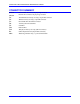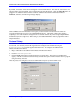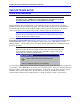User's Manual
UMAC Turbo CPU/Communications Board Hardware Manual
USB Software Setup 24
USB SOFTWARE SETUP
Device Driver Installation
Note:
Note that for proper USB/Ethernet communication the host address as set by the
12 position switch, SW1, must be set to the default of 528 (210h).
Starting with Pewin Pro and Service Pack 2.0, the USB driver support for this revision of the card is
bundled with the Pewin Pro installation program. The UMAC USB card will work only with Windows
98, Windows ME, Windows 2000 and Windows XP. It will not function with Windows NT 4.0; this
version of Windows does not support plug and play, which is required by all USB devices.
Note:
Windows XP is recommended since the UMAC has on-board USB 2.0 and only
Windows XP has native USB 2.0 support.
One file is placed on the PC to achieve USB connectivity – device driver PMACUSB.SYS in the
WINDOWS\SYSTEM32\DRIVERS directory and the PMACUSB.INF plug and play information file in
the WINDOWS\INF directory. When the UMAC is plugged into the PC, a New Hardware Found
Message displays. A series of dialog boxes will appear, indicating that Windows is installing the device
drivers for the system.
Note:
Plug in the USB cable from the UMAC to the PC after the software Pewin Pro and
its Service Pack 2.0 has been installed. If the USB cable is plugged in before the
software has been installed, restart Windows.
To verify that the software device drivers have been installed properly, right click on the My Computer icon
on the desktop. Select Properties from the drop down menu that appears. The System Properties Windows
dialog box appears. Click the tab titled Device Manager. At this point, a list of device categories appears.
Click the + to see a list of USB devices. Provided the device driver for the UMAC Turbo CPU/
Communications Board has been installed properly, a dialog box displays, similar to the following: