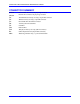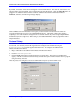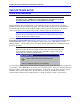User's Manual
UMAC Turbo CPU/Communications Board Hardware Manual
Ethernet Software Setup 21
By default, the address 192.6.94.5 should appear in the Store IP edit box. If it does not, enter it there. To
alter the address from the default, enter a unique IP in the Store IP edit box. Click the Store IP button. If
plugged in via USB, the address will be stored into UMAC Turbo CPU/Communications Board
EEPROM; otherwise, the following message displays:
Click on YES to store the IP address in the registry so that software from the Pewin Pro Suite can
recognize the Ethernet accessory as an available PMAC Device. Afterwards, a dialog box displays
requesting a card. This number is changed from 0 to another number only when using multiple PMACs
simultaneously from a single host. When doing so, the additional PMACs must be programmed with a
unique IP address.
Protocol Setup
The UMAC Turbo CPU/Communications Board default protocol is TCP.
To use TCP, it is necessary that the PC Application be configured into TCP mode using the
Eth2Configure.exe program supplied with Pewin Pro. To configure the UMAC Turbo
CPU/Communications Board,
1. Plug a USB cable to the UMAC Turbo CPU/Communications Board.
2. Launch Eth2Configure.exe.
3. Click the TCP radio button in the Protocol Box (see the picture). This will set up the Windows
registry of the PC so that the Pcomm32 library of Delta Tau opens a TCP connection when a program
using the Library executes.
After the protocol is configured, remove the USB cable and power cycle the UMAC card.