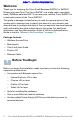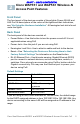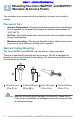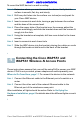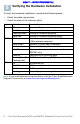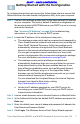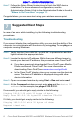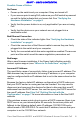User's Manual
Table Of Contents
- Before You Begin
- Cisco WAP551 and WAP561 Wireless-N Access Point Features
- Mounting the Cisco WAP551 and WAP561 Wireless-N Access Points
- Connecting the Cisco WAP551 and WAP561 Wireless-N Access Points
- Verifying the Hardware Installation
- Getting Started with the Configuration
- Suggested Next Steps
- Rebooting the Devices or Returning them to their Factory Default Settings
- Where to Go From Here
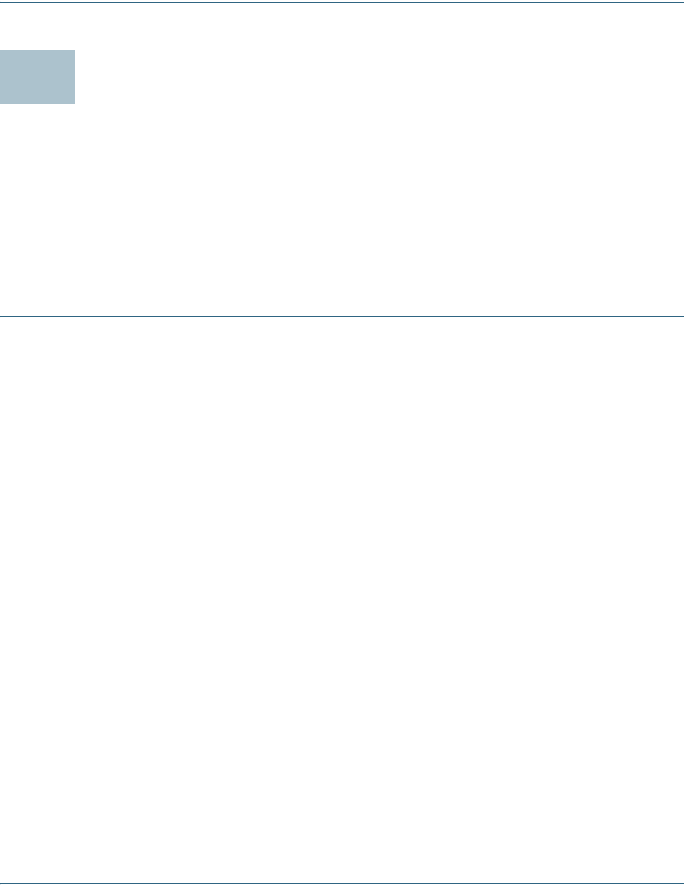
8 Cisco Small Business WAP551 and WAP561 Wireless-N Access Point with PoE
DRAFT -- CISCO CONFIDENTIAL
STEP 7 Follow the Setup Wizard instructions to finish the WAP device
installation. For more advanced configurations, see the
Administration Guide. A link to the Administration Guide is found in
“Where to Go From Here” on page 11.
Congratulations, you can now start using your wireless access point.
Suggested Next Steps
In case of an error while installing, try the following troubleshooting
procedures:
Troubleshooting
If you cannot display the configuration utility, you can test the ability of the
computer to communicate with the device by using ping. To use ping on a
computer running Windows:
STEP 1 Verify that the Cisco WAP551 or WAP561 is powered on and the
lights indicate the appropriate links.
STEP 2 Locate the device’s IP address. While there are different ways to
locate your device’s IP address, this procedure uses Cisco FindIT.
d. If you have previously downloaded Cisco FindIT, open Mozilla
Firefox and launch Cisco FindIT. For more information on
downloading Cisco FindIT, see www.cisco.com/go/findit.
e. In the Cisco FindIT display, place your mouse over the device’s
name. The device IP address is displayed along with other
device information.
STEP 3 Open a command window by using Start > Run and enter cmd.
STEP 4 At the Command window prompt enter ping and the device IP
address. In this example, we pinged 192.0.2.10.
If successful, you should get a reply similar to the following:
Pinging 192.0.2.10 with 32 bytes of data:
Reply from 192.0.2.10: bytes=32 time<1ms TTL=128
If it fails, you should get a reply similar to the following:
Pinging 192.0.2.10 with 32 bytes of data:
Request timed out.
7