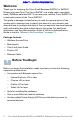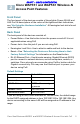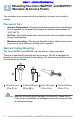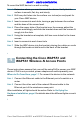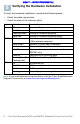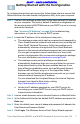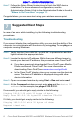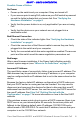User's Manual
Table Of Contents
- Before You Begin
- Cisco WAP551 and WAP561 Wireless-N Access Point Features
- Mounting the Cisco WAP551 and WAP561 Wireless-N Access Points
- Connecting the Cisco WAP551 and WAP561 Wireless-N Access Points
- Verifying the Hardware Installation
- Getting Started with the Configuration
- Suggested Next Steps
- Rebooting the Devices or Returning them to their Factory Default Settings
- Where to Go From Here
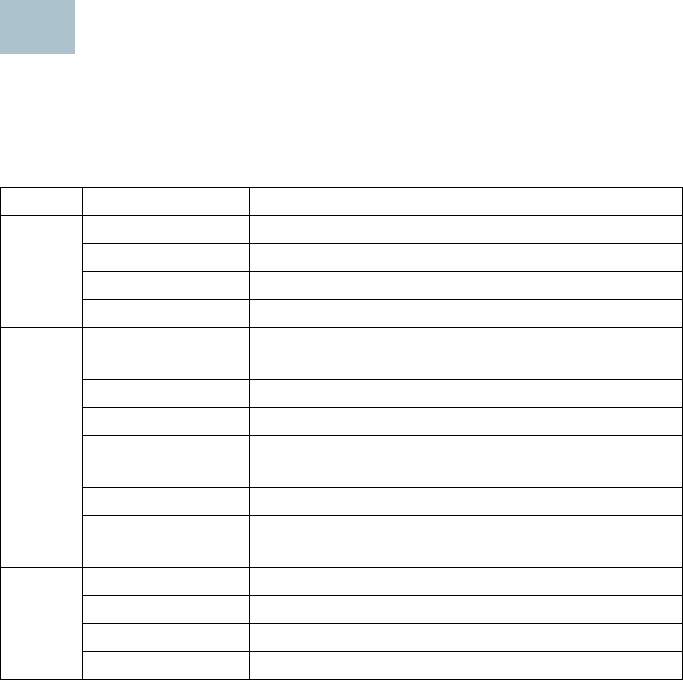
6 Cisco Small Business WAP551 and WAP561 Wireless-N Access Point with PoE
DRAFT -- CISCO CONFIDENTIAL
Verifying the Hardware Installation
To verify the hardware installation, complete the following tasks:
• Check the cable connections.
• Check the state of the indicator lights.
NOTE If you need help resolving a problem, visit the Cisco Small Business
Support Community at www.cisco.com/go/smallbizsupport.
Label Activity Description
Power
Off Power is off.
Solid Green Power is on. Normal operation.
Flashing Green Booting or firmware ppgrade.
Solid Red Booting or firmware upgrade failed.
WLAN
Off Wireless is disabled, for both 2.4 GHz and
5GHz wireless networks
Solid Green Wireless 2.4 GHz band is enabled.
Solid Amber Wireless 5 GHz band is enabled.
Solid Blue Concurrent wireless modes are enabled.
WAP561 only.
Flashing Transmitting or receiving data.
Flashing Fast (2x
Flashing rate)
Wi-Fi Protected Setup (WPS) is synchronizing.
LAN
Off No Ethernet link.
Solid Green GE Ethernet link is active.
Solid Amber FE Ethernet link is active.
Flashing Transmitting or receiving data.
5