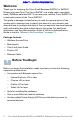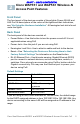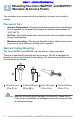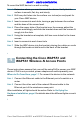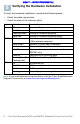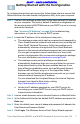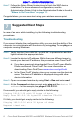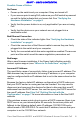User's Manual
Table Of Contents
- Before You Begin
- Cisco WAP551 and WAP561 Wireless-N Access Point Features
- Mounting the Cisco WAP551 and WAP561 Wireless-N Access Points
- Connecting the Cisco WAP551 and WAP561 Wireless-N Access Points
- Verifying the Hardware Installation
- Getting Started with the Configuration
- Suggested Next Steps
- Rebooting the Devices or Returning them to their Factory Default Settings
- Where to Go From Here
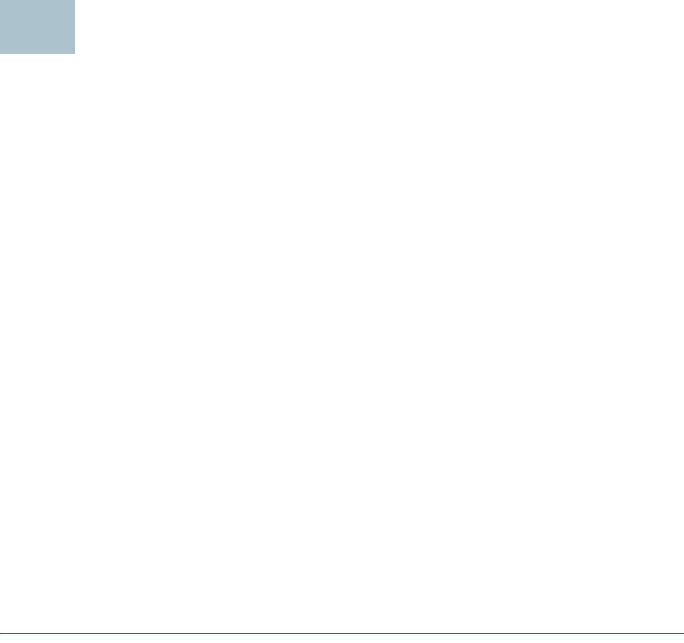
10 Cisco Small Business WAP551 and WAP561 Wireless-N Access Point with PoE
DRAFT -- CISCO CONFIDENTIAL
Rebooting the Devices or Returning them
to their Factory Default Settings
To reboot your device:
• If your device uses a power adaptor, use the Power button to reboot
your device. The Power button only functions when the device uses a
power adaptor.
• Unplug your Ethernet connection for three seconds and plug it back in.
• If your devices uses PoE, with the power on, press the Reset button with
a bent paperclip for less than three seconds, or until the lights go off.
– When all the lights go off, release the Reset button.
– Release the Reset button as soon as the lights go off, or you will
restore the device to factory default settings and lose your
configurations.
To reset the device to factory default settings:
• To restore the device to the factory default settings, with the power on,
press-and-hold the Reset button with a bent paperclip for more than 10
seconds.
– All of the lights will go off.
– Release the Reset button when power light turns on.
8