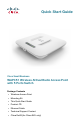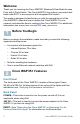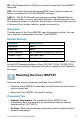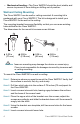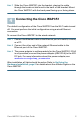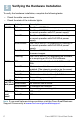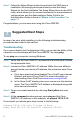User's Manual
Table Of Contents
8 Cisco WAP351 Quick Start Guide
S
TEP 7 Follow the Setup Wizard instructions to finish the WAP device
installation. We strongly recommend that you use the Setup
Wizard for the first installation.The Setup Wizard turns on the Wi-Fi
radio, which allows you to connect wirelessly. For more advanced
configurations, see the Administration Guide. A link to the
Administration Guide is found in “Where to Go From Here” on
page 11.
Congratulations, you can now start using the Cisco WAP351.
Suggested Next Steps
In case of an error while installing, try the following troubleshooting
procedures described in this section:
Troubleshooting
If you cannot display the Configuration Utility, you can test the ability of the
computer to communicate with the Cisco WAP351 by using ping.
To u s e ping on a computer running Windows:
STEP 1 Verify that the Cisco WAP351is powered on and the lights indicate
the appropriate links.
STEP 2 Locate the Cisco WAP351’s IP address. While there are different
ways to locate your device’s IP address, this procedure uses Cisco
FindIT.
a. If you have previously downloaded Cisco FindIT, open Internet
Explorer and launch Cisco FindIT. For more information on
downloading Cisco FindIT, see www.cisco.com/go/findit.
b. In the Cisco FindIT display, place your mouse over the device’s
name. The Cisco WAP351’s IP address is displayed along with
other device information.
STEP 3 Open a command window by choosing Start > Run and enter
cmd.
STEP 4 At the command window prompt, enter ping and the Cisco
WAP351’s IP address. In this example, we pinged 192.0.2.10.
If successful, you should get a reply similar to the following:
Pinging 192.0.2.10 with 32 bytes of data:
Reply from 192.0.2.10: bytes=32 time<1ms TTL=128
7