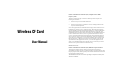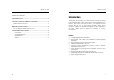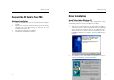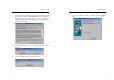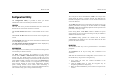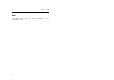User Manual
Wireless CF Card
6
Configuration Utility
The Configuration Utility is provided to allow you further
customization of the CF Card and your wireless network.
LINK INFO
The Link Info screen provides information about the current link
between the CF Card and the wireless Access Point.
The
Current Channel
field shows to what channel the CF Card is
set.
The Current Tx Rate field shows the transfer rate in megabits per
second.
The Throughput fields show the rate at which data is transferred and
received in Bytes per second.
The Link Quality and Signal Strength fields will be displayed by
the strength of the block when applicable.
CONFIGURATION
The Configuration screen allows you to customize the setting for the
CF Card and your wireless network.
The Mode setting determines the architecture of your wireless
network. Select Ad-Hoc or Infrastructure Mode depending on your
network type. The Ad-Hoc mode is used for a simple peer-to-peer
network and allows the sharing of local resources only between CF
Cards without needing a wireless Access Point. The Infrastructure
mode allows a wireless network to be integrated into an existed,
wired network through an Access Point. Infrastructure networks
permit roaming between Access Points while maintaining a
connection to all network resources and provide additional features,
such as WEP security, power saving and extended range.
Wireless CF Card
7
The acronym for Service Set Identifier, SSID is the unique name
shared among all points in a wireless network. The SSID must be
identical for all points in the network. It is case sensitive and must not
exceed 32 characters.
The Tx Rate field shows the current transfer rate for the CF Card. To
optimize performance and range, the Tx Rate should be set to Fully
automatic, which will automatically adjust the transfer speed for best
performance and longest range.
Power Saving Mode, or PS Mode, enables or disables the power
saving features of your CF Card. This setting can only be enabled or
disabled in Infrastructure mode.
The Channel setting specifies the channel used in wireless
communication and should be set to the same channel as the other
points in the wireless network.
ENCRYPTION
The 64/128-bit WEP keys can be generated from a user-defined
passphrase.
The Passphrase can be any text string with a maximum of 32
characters.
WEP must be enabled from the Configuration screen in order to set
the 64/128-bit key. To generate an encryption key:
1. Type exactly the same case sensitive PassPhrase in the
PassPhrase field.
2. Click the Apply button to create the encryption key. Te
Passphrase generates four unique keys.
3. Make sure that the Default Key is the same for each point on the
network.