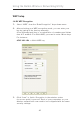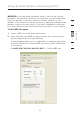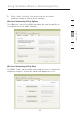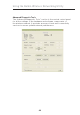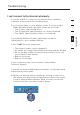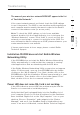User Manual
19
Using the Belkin Wireless Networking Utility
19
1
2
3
4
5
6
section
WPA2 requires Advanced Encryption Standard (AES) for encryption of
data, which offers much greater security than WPA. WPA uses both
Temporal Key Integrity Protocol (TKIP) and (AES) for encryption.
Setting up your Belkin Wireless Router (or Access Point)
to use Security
To start using security, you need to first enable WEP or WPA for your
wireless router (or access point). For Belkin Wireless Routers (or
Access Points), these security features can be configured by using
the web-based interface. See your wireless router’s (or access point’s)
manual for directions on how to access the management interface.
IMPORTANT: You must now set all wireless network cards/adapters
to match these settings.
Configuring your Belkin Wireless G Notebook Card to
use Security
At this point, you should already have your wireless router (or access point) set
to use WPA or WEP. In order for you to gain wireless connection, you will need
to set your Wireless G Notebook Card to use the same security settings.
Changing the Wireless Security Settings
The Belkin Wireless G Notebook Card supports the latest WPA
security feature as well as the legacy WEP security standard. By
default, wireless security is disabled.
To enable security, you will first need to determine which standard is
used by the router (or access point). (See your wireless router’s
or access point’s manual for directions on how to access the
security settings.)
To access the security settings on your Card, click the “My
Connections” tab and point to the connection for which you want to
change security settings. Click “Edit” to change settings.