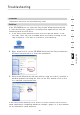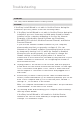User's Manual
100
Troubleshooting
Troubleshooting
network name from the “Available networks” list and click the
“Properties” button.
4.
Under “Data Encryption”, select “WEP”.
5.
Ensure that the check box “The key is provided for me
automatically” at the bottom is unchecked. If you are using this
computer to connect to a corporate network, please consult
your network administrator if this box needs to be checked.
6.
Type your WEP key in the “Network key” box.
Important:
A WEP key is a mixture of numbers and letters from
A–F and 0–9. For 128-bit WEP, you need to enter 26
characters
.
This network key needs to match the key you assign to your
Wireless Router.
For
example:
C3 03 0F AF 4B B2 C3 D4 4B C3 D4 E7 E4 = 128-bit key
7.
Click “OK”, and then “Apply” to save the settings.
If you are not using a Belkin Wireless Card, please consult the
manufacturer’s user manual for that wireless client card.
Problem:
Do Belkin products support WPA?
Solution:
Note:
To use WPA security, all your clients must be upgraded to
drivers and software that support WPA security. At the time of
this publication, a security patch download is available, for free,
from Microsoft. This patch works only with the Windows XP
operating system.
You can find the patch to download from Microsoft by searching the
knowledge base for Windows XP WPA. Click on the “Downloads”
link. You will find a page entitled “Windows XP Support Patch for
Wi-Fi Protected Access”.
You also need to download the latest driver for your Belkin 802.11g
Wireless Desktop or Notebook Network Card from the Belkin
support site. Other operating systems are not supported at this
time. Microsoft’s patch only supports devices with WPA-enabled
drivers such as Belkin 802.11g products.
Download the latest driver at
http://web.belkin.com/support