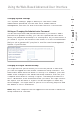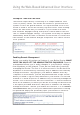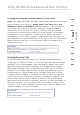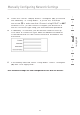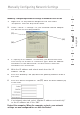User's Manual
Manually Configuring Network Settings
73
section
1
2
3
4
5
6
7
8
9
Set up the computer that is connected to the cable or DSL modem
FIRST
using these steps. You can also use these steps to add
computers to your Router after the Router has been set up to connect
to the Internet.
Manually Configuring Network Settings in
any Mac OS up to OS 9.x
1.
Pull down the Apple menu. Select “Control Panels” and
select “TCP/IP”.
2.
You will see the TCP/IP control panel. Select “Ethernet Built-In” or
“Ethernet” in the “Connect via:” drop-down menu
(1)
.
3.
Next to “Configure”
(2)
, if “Manually” is selected, your Router
will need to be set up for a static IP connection type. Write the
address information in the table below. You will need to enter this
information into the Router.
4.
If not already set, at “Configure:”, choose “Using DHCP Server”.
This will tell the computer to obtain an IP address from the Router.
(1)
(2)
5.
Close the window. If you made any changes, the following window
will appear. Click “Save”
.
Restart the computer. When the computer restarts, your network
settings are now configured for use with the Router.