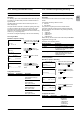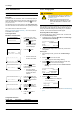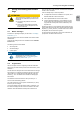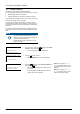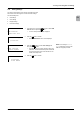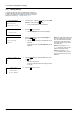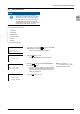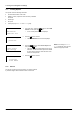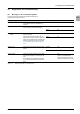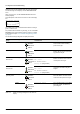Installation manual
63
Operation and Installation Manual for SOLIVIA 2.0/2.5/3.0/3.3/3.6/5.0 EU G4 TR
11. Saving and Loading Data and Settings
EN
11. Saving and Loading Data and Set-
tings
ATTENTION
The IP 65 degree of protection is no longer guar-
anteed when the USB interface protective cover
is removed.
► Only remove the protective cover when
necessary.
► Always use the Micro-USB stick provided.
The protective cover is designed to t over
the Micro-USB stick.
11.1 Before You Begin
Information on operating the display can be found in “5.4 Display
and Buttons”, p. 14.
Data and settings can be saved and loaded via the solar inverter's
USB interface.
All saving and loading functions are available under the 300 USB
features menu.
The following functions are available:
● Save swap data
● Save/load settings
● Create reports
NOTE
The swap data can be loaded only during
commissioning, see “8.7 Commissioning After
Replacing Solar Inverter”, p. 47.
11.2 Organizeles
Here are a couple of notes on organizing saved and loaded les.
When saving, the les are always saved to the main directory of the
USB drive.
The le names are always the same for all SOLIVIA EU G4 TR-type
solar inverters. For example, the settings are saved in a le under
"STUP_###.TXT". The ### stands for the RS485 ID of the solar
inverter, e.g. "001". The RS485 ID is a number for identifying the
solar inverter.
The RS485 ID for all solar inverters is set by the factory to "1".
This can cause the following problem:
Two solar inverters are in a PV system. The RS485 ID ("1") set by
the factory was not changed.
You save the settings of the rst solar inverter to a USB drive. You
then save the settings from the second solar inverter to the same
USB drive. Since the RS485 ID for both power inverters is the
same, the le name is also the same. The le from the rst power
inverter is then overwritten.
There are multiple ways to avoid this problem:
► If multiple solar inverters are installed in a PV system, set a
different RS485 ID for each solar inverter.
► Use a separate USB drive for each solar inverter.
► Create a separate subdirectory on the USB drive for each
power inverter. After saving the les from a power inverter,
copy these les to that power inverter's subdirectory. This
requires a PC.
Renaming the les is not recommended. When loading data, the
solar inverter searches for le names exactly matching the preset
template (e.g. "STUP_###.TXT"). If the le name does not match
this template, the le will not be recognized.
You should always save the les to a PC since a USB drive can
quickly break. The data would then be lost.