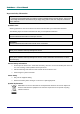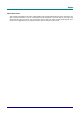D DLLPP PPrroojjeeccttoorr— —U Usseerr’’ss M Maannuuaall Copyright This publication, including all photographs, illustrations and software, is protected under international copyright laws, with all rights reserved. Neither this manual, nor any of the material contained herein, may be reproduced without written consent of the author. © Copyright 2012 Disclaimer The information in this document is subject to change without notice.
PPooiinnttRRaacceerr — —U Usseerr’’ss M Maannuuaall Important Safety Information Important: It is strongly recommended that you read this section carefully before using the device. These safety and usage instructions will ensure that you enjoy many years of safe use. Keep this manual for future reference. Symbols Used Warning symbols are used on the device and in this manual to alert you of hazardous situations. The following styles are used in this manual to alert you to important information.
PPrreeffaaccee About this manual This manual is intended for end users and describes how to install and operate the device. Wherever possible, relevant information—such as an illustration and its description—has been kept on one page. This printer-friendly format is both for your convenience and to help save paper, thereby protecting the environment. It is suggested that you only print sections that are relevant to your needs.
PPooiinnttRRaacceerr — —U Usseerr’’ss M Maannuuaall Table of Contents INTRODUCTION................................................................................................................................................................. 1 INTRODUCTION .................................................................................................................................................................... 1 PARTS LIST ...........................................................................
PPooiinnttRRaacceerr –– U Usseerr’’ss M Maannuuaall INTRODUCTION Introduction The interactive pen enables you to turn any wall into an interactive area. The device connects wirelessly to your projector. Easy to install and setup, the PointRacer interactive pen is the affordable solution to help you engage and excite your audience with interactive presentations. With off-surface interactivity of up to 9m (29.
PPooiinnttRRaacceerr — —U Usseerr’’ss M Maannuuaall Parts List Carefully unpack the device and check that the following items are included: DELTA POINTRACER RECHARGEABLE BATTERY Contact your dealer immediately if any items are missing, appear damaged, or if the unit does not work. It is recommended that you keep the original packing material should you ever need to return the equipment for warranty service.
PPooiinnttRRaacceerr –– U Usseerr’’ss M Maannuuaall PointRacer Views 1 ITEM 2 3 4 56 LABEL 7 8 9 DESCRIPTION 1. PointRacer tip Apply pressure to simulate a primary mouse button click. 2. Left button Press to simulate a primary mouse button click. 3. Right button Press to simulate a secondary mouse button click. 4. Pairing button Press to pair with a projector. 5. Battery LED Green Charge the battery. Green Signal detection. 6. Link LED Red Data transmission. 7.
D DLLPP PPrroojjeeccttoorr— —U Usseerr’’ss M Maannuuaall GETTING STARTED Installing Battery Turn the PointRacer off before proceeding. 1. 2. Slide the battery compartment cover in the direction of the arrow to remove it. Install battery making sure they are positioned correctly, positive (+) to positive (+) and negative (-) to negative (-). 3. AAA rechargeable battery Replace the cover. Notes: 1.
PPooiinnttRRaacceerr –– U Usseerr’’ss M Maannuuaall Charging Battery 1. Connect a mini USB to your PointRacer 2. Connect the other end to a USB port. Important: The PointRacer charges when the USB charging source is on and awake. Caution: Only use rechargeable battery to avoid damage. USB First time use requires a minimum of 3.5 hours for full charge. Powering On Your Device Slide the power switch to turn on the PointRacer.
D DLLPP PPrroojjeeccttoorr— —U Usseerr’’ss M Maannuuaall INSTALLATION The computer identifies the PointRacer as a separate touch device. The installation process is completed in two stages: First connect hardware Then install drivers Both stages require configuration of the hardware and software. Important: You must install the driver for correct interactive functionality. Hardware Installation Connecting Hardware Interactive function requires connecting your projector to a computer.
PPooiinnttRRaacceerr –– U Usseerr’’ss M Maannuuaall Configuring Your Projector After connecting the hardware, the PointRacer function must be enabled on your projector to allow for device pairing. To enable PointRacer: 1. Turn on your projector. 2. Press MENU to display the OSD menu. 3. Press ◄► to Installation I. 4. Press ▲▼ to select Advanced. 5. Press (Enter) / ► to enter the Advanced sub menu. 6. Press ▲▼ to move to PointRacer and press –7– (Enter) / ► to enter.
PPooiinnttRRaacceerr — —U Usseerr’’ss M Maannuuaall 7. Press ◄► to turn On / Off PointRacer. ITEM DESCRIPTION PointRacer Press the cursor ◄► button to enable PointRacer. Dual Pen Press the cursor ◄► button to enable dual pen. PointRacer Touch Press the cursor ◄► button to enable touch function. PointRacer Touch Cursor Press the cursor ◄► button to display cursor on screen. Pair New Device Press (Enter) / ► to pair new pan.
PPooiinnttRRaacceerr –– U Usseerr’’ss M Maannuuaall Pairing Your Device In this section, the PoinRacer interactive pen is paired with the projector. The PointRacer function must first be enabled on the projector. 1. Turn on the PointRacer. The Link LED blinks [green] and the interactive pen starts to search for a matching projector. If a link is found the Link LED starts to blink and displays a solid red light when the connection is established. 2. Turn on the projector. 3.
PPooiinnttRRaacceerr — —U Usseerr’’ss M Maannuuaall Driver Installation System Requirements Make sure your system meets the following minimum requirements: Windows 7 operating system DVI/VGA or HDMI connector Installing Drivers 1. Open a web browser and enter http://www.microsoft.com/download/en/ details.aspx?id=17368. 2. Select the [touch-pack-web.exe] and press CONTINUE. 3. Once the file is downloaded, run the file to install. 4. Follow the on-screen prompts to finish installation.
D DLLPP PPrroojjeeccttoorr— —U Usseerr’’ss M Maannuuaall USING THE POINTRACER Operating Range The PointRacer uses scanning technology to detect the distance and projected image area. The scanning angle and distance are illustrated in the following figure. Screen PointRacer Pen +45° -45° 6m PointRacer Pen For best results, point the interactive pen directly at the screen without line of sight interference.
PPooiinnttRRaacceerr — —U Usseerr’’ss M Maannuuaall How to Hold the Interactive Pen Hold the PointRacer in the similar way as you hold a pen/pencil or a remote control. Pen Position You can control the screen functions by pushing the PointRacer tip to the screen. Alternatively, you can hold the tip with your finger instead of pushing the tip to the screen. Do not hold this area. Important: Push the PointRacer tip diagonally to the screen.
PPooiinnttRRaacceerr –– U Usseerr’’ss M Maannuuaall Remote Control Position You can control the screen functions by holding the PointRacer as a remote control to the screen. Important: The PointRacer does not function if the sensor tip is in a shadow or if pointing to a shadow.
D DLLPP PPrroojjeeccttoorr— —U Usseerr’’ss M Maannuuaall TROUBLESHOOTING PROBLEM The device does not work at all or sporadically. SOLUTION Direct the PointRacer towards the display screen. Ensure the path between the PointRacer and the display screen. Pair the PointRacer and the device again. Check the battery polarity. Replace battery and recharge again. Click function does not work Make sure to hold the buttons firmly while performing an operation.
PPooiinnttRRaacceerr –– U Usseerr’’ss M Maannuuaall REGULATORY COMPLIANCE FEDERAL COMMUNICATIONS COMMISSION INTERFERENCE STATEMENT This equipment has been tested and found to comply with the limits for a Class B digital device, pursuant to part 15 of the FCC Rules. These limits are designed to provide reasonable protection against harmful interference in a residential installation.