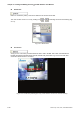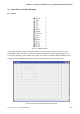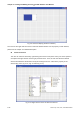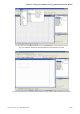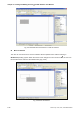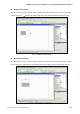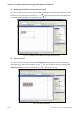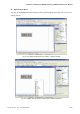User manual
Table Of Contents
- Cover
- Preface
- Table of Contents
- Chapter 1 Introduction
- Chapter 2 Creating and Editing Screens
- 2.1 ScrEdit (Screen Editor) Setup
- 2.2 How to Start ScrEdit
- 2.3 Menu Bar and Toolbar (File)
- 2.4 Menu Bar and Toolbar (Edit)
- 2.5 Menu Bar and Toolbar (View)
- 2.6 Menu Bar and Toolbar (Element)
- 2.7 Menu Bar and Toolbar (Screen)
- 2.8 Menu Bar and Toolbar (Tools)
- 2.9 Menu Bar and Toolbar (Options)
- 2.10 Menu Bar and Toolbar (Window)
- 2.11 Menu Bar and Toolbar (Help)
- Chapter 3 Element Function
- Chapter 4 Macro Function
- Chapter 5 Control Block and Status Block
- Chapter 6 Internal Memory
- Chapter 7 Example Explanation
- Appendix A Specifications and Installation
- Appendix B USB Flash Drive Function
- Appendix C Main Menu Operation of HMI System
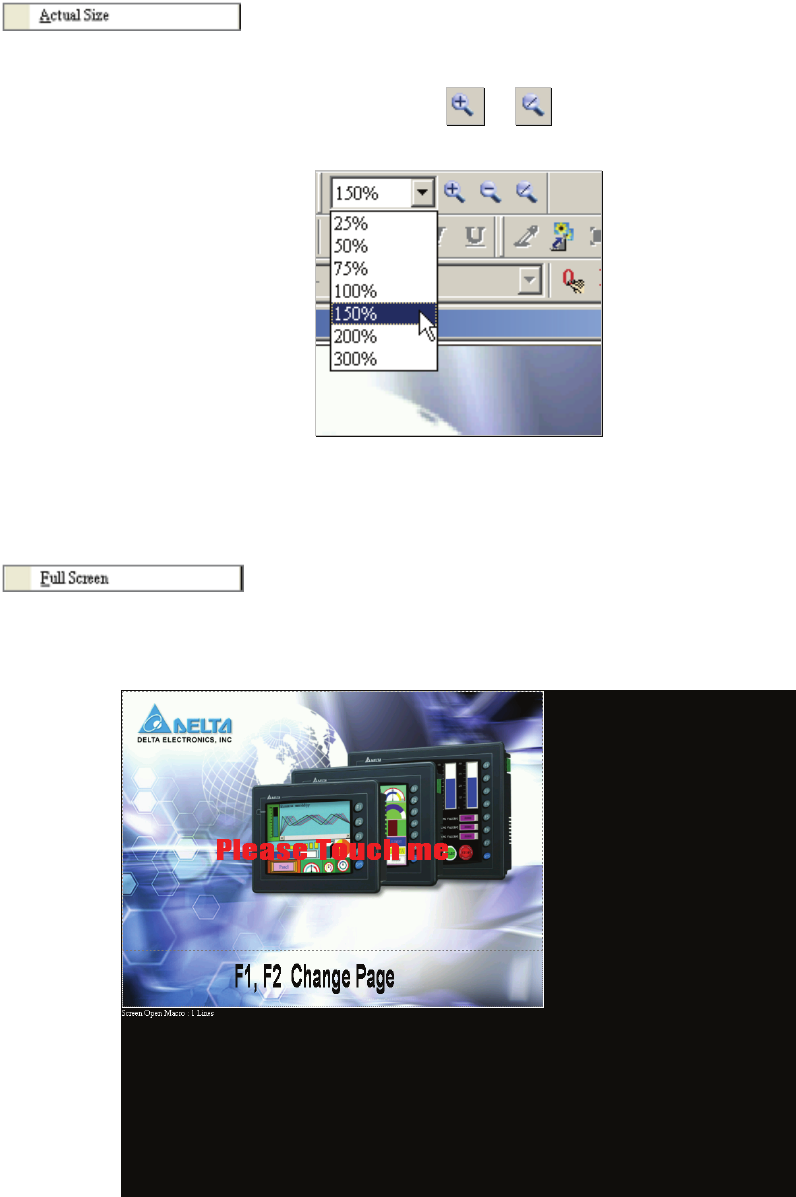
Chapter 2 Creating and Editing Screens|ScrEdit Software User Manual
2-40 Revision Apr. 30th, 2007, 2007PDD23000002
Actual Size
Return to actual size (100%). This size is relative to the screen size of HMI.
The user can also zoom in or out by clicking icon or or selecting the Zoom level directly (Fig.
2.5.11).
Fig. 2.5.11 Zoom level
Full Screen
As Fig. 2.5.12. Full screen provides maximum view to edit in ScrEdit. Full screen view will hide all
toolbars and docking windows other than the ScrEdit work place itself. Fig. 2.5.12 full screen also
shows the reference macro command.
Fig. 2.5.12 Full Screen (Pressing Esc key or left-click the mouse can exit Full screen)