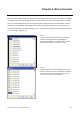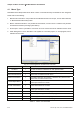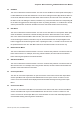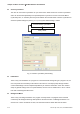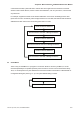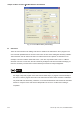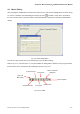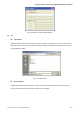User manual
Table Of Contents
- Cover
- Preface
- Table of Contents
- Chapter 1 Introduction
- Chapter 2 Creating and Editing Screens
- 2.1 ScrEdit (Screen Editor) Setup
- 2.2 How to Start ScrEdit
- 2.3 Menu Bar and Toolbar (File)
- 2.4 Menu Bar and Toolbar (Edit)
- 2.5 Menu Bar and Toolbar (View)
- 2.6 Menu Bar and Toolbar (Element)
- 2.7 Menu Bar and Toolbar (Screen)
- 2.8 Menu Bar and Toolbar (Tools)
- 2.9 Menu Bar and Toolbar (Options)
- 2.10 Menu Bar and Toolbar (Window)
- 2.11 Menu Bar and Toolbar (Help)
- Chapter 3 Element Function
- Chapter 4 Macro Function
- Chapter 5 Control Block and Status Block
- Chapter 6 Internal Memory
- Chapter 7 Example Explanation
- Appendix A Specifications and Installation
- Appendix B USB Flash Drive Function
- Appendix C Main Menu Operation of HMI System
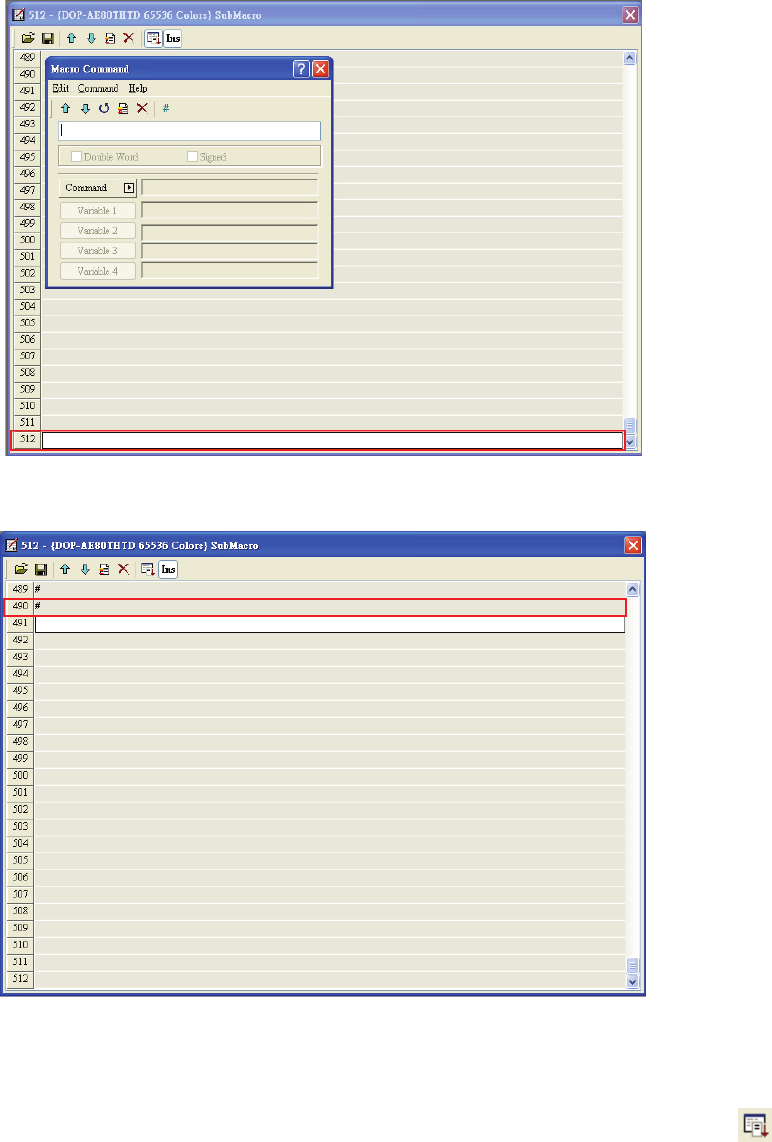
Chapter 4 Macro Function|ScrEdit Software User Manual
4-8 Revision Apr. 30th, 2007, 2007PDD23000002
Fig. 4.2.3 Last line of Macro
Fig. 4.2.4 Blank line becomes comment line
Once the editing Macro starts, the Macro command editing window will pop up (Fig. 4.2.5) by clicking
..
The user can determine the command that the user needs by pressing the command button or clicking
command from menu bar. Then, the user only needs to move the mouse cursor to the position of the
command and all the commands will display. At this time, the user can start to edit Macro. Refer to the
following sections for Macro editing methods.