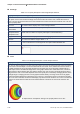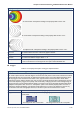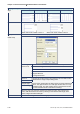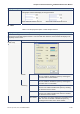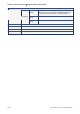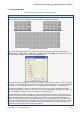User manual
Table Of Contents
- Cover
- Preface
- Table of Contents
- Chapter 1 Introduction
- Chapter 2 Creating and Editing Screens
- 2.1 ScrEdit (Screen Editor) Setup
- 2.2 How to Start ScrEdit
- 2.3 Menu Bar and Toolbar (File)
- 2.4 Menu Bar and Toolbar (Edit)
- 2.5 Menu Bar and Toolbar (View)
- 2.6 Menu Bar and Toolbar (Element)
- 2.7 Menu Bar and Toolbar (Screen)
- 2.8 Menu Bar and Toolbar (Tools)
- 2.9 Menu Bar and Toolbar (Options)
- 2.10 Menu Bar and Toolbar (Window)
- 2.11 Menu Bar and Toolbar (Help)
- Chapter 3 Element Function
- Chapter 4 Macro Function
- Chapter 5 Control Block and Status Block
- Chapter 6 Internal Memory
- Chapter 7 Example Explanation
- Appendix A Specifications and Installation
- Appendix B USB Flash Drive Function
- Appendix C Main Menu Operation of HMI System
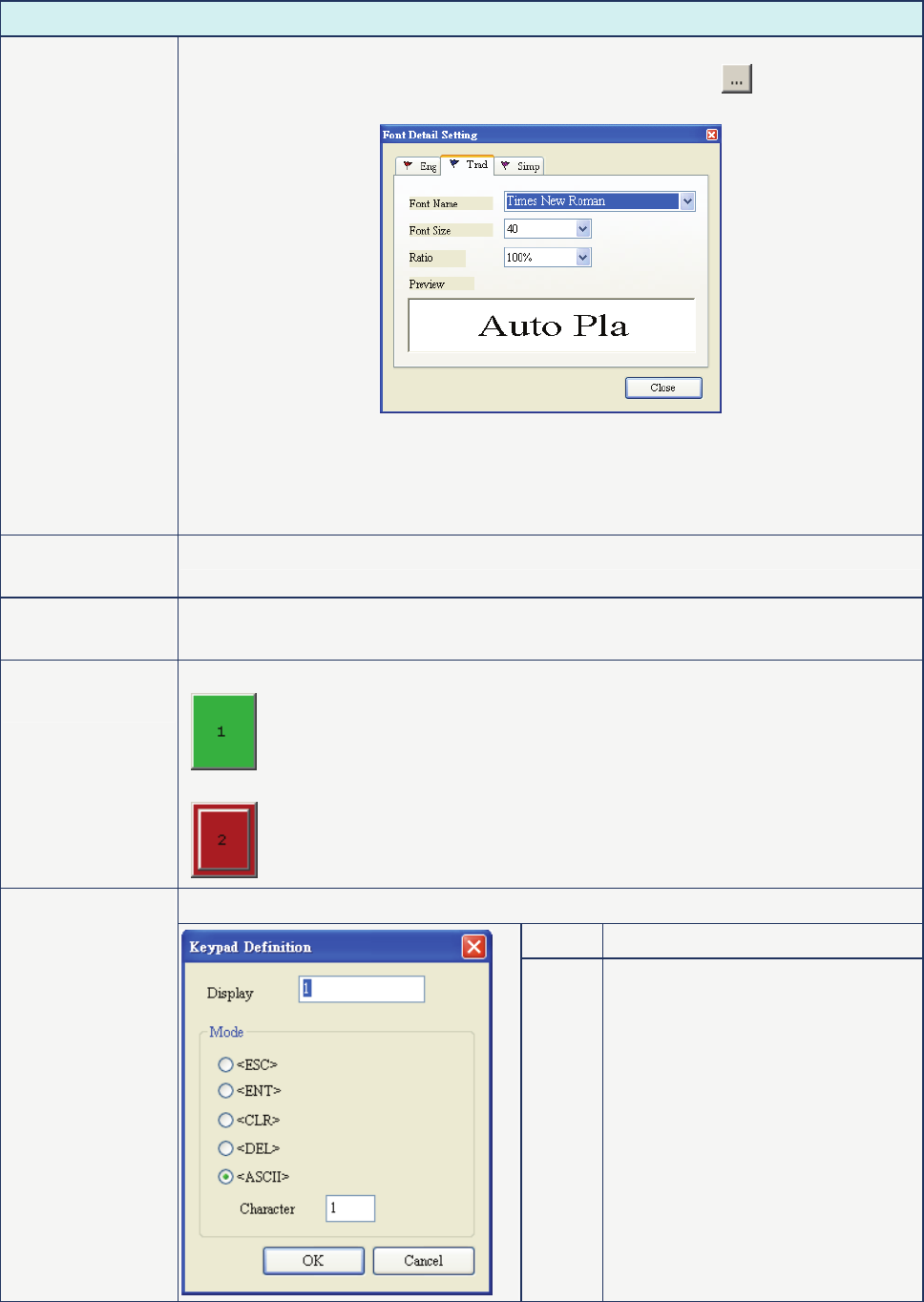
Chapter 3 Element Function|ScrEdit Software User Manual
3-82 Revision Apr. 30th, 2007, 2007PDD23000002
Property Description of Keypad (1) / (2) / (3) Element
Text
Text Size
Font
Text Color
The user can set the text, text size, font and text color that provided by Windows® to
determine the text display on the element. When the user press button next to
“Font”, the following “Font Detail Setting” dialog box will display.
In “Font Detail Setting” dialog box, the user can select Font Name, Font Size and Ratio
of the text and view the text format from the Preview window in advance. If the multi-
language function is used, the user can see different language tabs and edit different
language font setting in “Font Detail Setting” dialog box. Please refer to the example
figure above.
Picture Bank Name
Picture Name
(Please refer to Table 3.2.2 Property Description of General Buttons.)
Transparent Effect
Transparent Color
(Please refer to Table 3.2.2 Property Description of General Buttons.)
Foreground Color
Style
There are Standard and Raised these two options.
(When the style is selected as Standard and the foreground color is set to
green.)
(When the style is selected as Raised and the foreground color is set to red.)
The user can redefine the buttons of the keypad
Display Display text or character
Detail Setup
Mode The are following modes provided::
1. <ESC> Escape/Cancel (If the
keypad is put on the sub
window, this key can be used to
close the sub window.
2. <ENT> Enter
3. <CLR> Clear
4. <DEL> Delete
5. <ASCII> Character