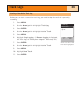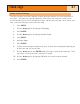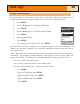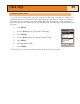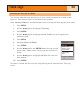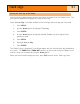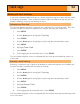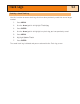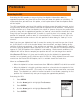Specifications
Track Logs
51
Viewing the Track Log on the Plotter
Selecting View on Map displays the track log chosen and plots it on the Plotter screen. This
gives you the opportunity to graphically view the track log
Note: View on Map is available for both active track logs and track logs you have saved.
1. Press
MENU.
2. Use the Arrow joystick to highlight Track Log.
3. Press
ENTER.
4. Use the
Arrow joystick to highlight Active Track or any track log you have
previously saved.
5. Press
MENU.
6. Highlight
View on Map.
7. Press
ENTER.
The Plotter screen is displayed, in the Cursor mode, with the selected track log displayed on
the screen. The
ZOOM IN and ZOOM OUT buttons can be used to change the plotter scale
and the cursor can be moved by using the
Arrow joystick.
When you have finished viewing the track, press
ESC to return to the Track Log screen.