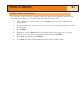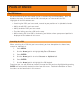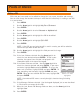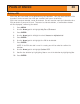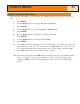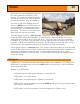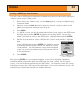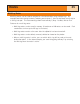Specifications
Points of Interest
31
Viewing a POI on the Plotter Screen
POI’s that you have saved can be viewed on the Plotter screen to assist you in locating the
POI.
1. Press
MENU.
2. Use the
Arrow joystick to highlight My Pts of Interest.
3. Press
ENTER.
4. Use the
Arrow joystick to select Nearest or Alphabetical.
5. Press
ENTER.
6. Use the Arrow joystick to highlight the POI to be viewed.
7. Press
ENTER.
8. Use the
Arrow joystick to highlight View on Map.
9. Press
ENTER.
10. The Plotter screen will be displayed in the Cursor mode. The cursor will be directly
over the POI you have selected. You may use the
Zoom buttons to change the scale
of the displayed plotter and if your position icon is within range, it will be shown.
11. Press ESC to return to the list of POI’s found in step 6.
Note: Remember that pressing the
NAV button will return you to the last viewed Plotter
screen. In step 11 if you are finished with the POI’s in the POI database, you
could press NAV to close the POI database and return to the last viewed Plotter
screen.