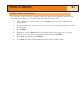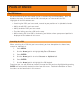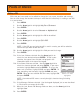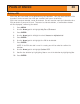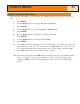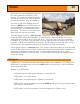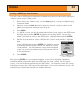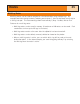Specifications
The POI Database
All of the POI’s that you have saved can be accessed using the POI database. Once the
database has been accessed and the POI selected you can view or edit the POI.
Highlights of the POI database are:
• Searching for POI’s you have saved, nearest to your position or in alphabetical order.
• Ability to edit POI’s you have saved.
• Ability to delete POI’s you have saved.
• Function letting you view a POI on the map.
• While viewing the list of POI’s, the bearing and distance from your present position is
displayed at the bottom of the screen.
Searching for a POI
When searching for a POI that you have entered, you have two options to choose from,
nearest or alphabetical.
1. Press
MENU.
2. Use the
Arrow joystick to highlight My Pts of Interest.
3. Press
ENTER.
4. Use the
Arrow joystick to select Nearest or Alphabetical.
6. Press
ENTER.
7. Use the
Arrow joystick to highlight the POI desired.
From here you can edit, delete or view on the map the POI you have highlighted by pressing
ENTER and selected the desired function from the menu. Detailed information on these
functions can be found later in this manual.
Points of Interest
28