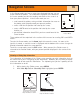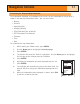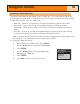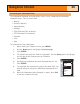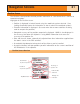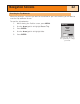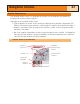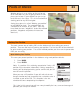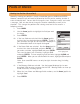Specifications
Changing the Plotter Orientation
The default orientation for the Plotter screen is North Up. This means that the top of the
display represents true north. This orientation can be changed so that the top of the display
is more useful to you. You can choose from:
• North Up. [default] This orientates the top of the plotter to represent true north.
• Course Up. In course up, the top of the plotter displays the direction to your
destination. (When there is not an active route, the top of the display indicates true
north.)
• Track Up. In track up, the top of the plotter display changes to reflect your heading.
(If you are not moving, the top of the display indicates true north.)
Note: In Course Up and Track Up, a north indicator is displayed in the upper right corner
of the display. This arrow points in the direction of true north.
To change the map orientation:
1. While viewing the
Plotter screen, press MENU.
2. Use the
Arrow joystick to highlight Orientation.
3. Press
ENTER.
4. Use the
Arrow joystick to highlight North Up,
Course Up or Track Up.
5. Press
ENTER.
6. Press
NAV to return to the Plotter screen.
Navigation Screens
18
Orientation
North Up
Course Up
Track Up