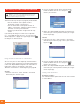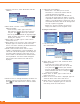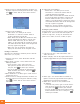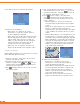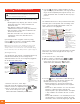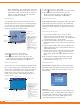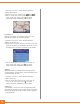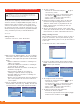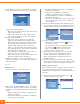User manual
24
5.After you enter all the information in the “Destination –
POI” screen, press .
6.To select a point of interest, choose one of the
following methods:
• In the text entry screen, type in the name. After
you finish, position the cursor on the text entry line.
Press to confirm your selection.
• Use the up/down function of the eight-way toggle
button to choose from the list. Then press to
confirm your selection.
7.When the unit has enough information, the details are
displayed. If you wish to change the point of interest,
simply press or select “ESC” on the screen to
re-enter information.
8.Choose one of the following:
• Select “Save.” This allows you to save the
destination as a shortcut or favorite. Refer to
section 9, beginning on page 29.
• Select “Show.” The unit does not calculate the route,
but will simply display the address using the map
browser mode. From here, you can select this
address as your destination or navigate the map to
find another destination. Refer to the “Straight from
the map” segment on page 25.
• Select “Go.” The unit calculates the route and
displays the destination on the navigation screen.
Heading to a ZIP code
You can also search for a destination based upon a ZIP code.
1.From the main menu, select “Destination” and then
“ZIP code.”
2. Enter a ZIP code using the numeric keypad.
3.Select “Road.” A list of streets is displayed. Type in or
select one of the street names from the list.
4.Select “House No.” A list of house numbers is
displayed. Type in or select one of the numbers from
the list.
5.When the unit has enough information, the details are
displayed. If you wish to change the ZIP code, simply
press or select “ESC” on the screen to re-enter
information.
6.Choose one of the following:
• Select “Save.” This allows you to save the
destination as a shortcut or favorite. Refer to
section 9, beginning on page 29.
• Select “Show.” The unit does not calculate the route,
but will simply display the address using the map
browser mode. From here you can select this
address as your destination or move around the
map to find another destination. Refer to the
“Straight from the map” segment on page 25.
• Select “Go.” The unit calculates the route and
displays the destination on the navigation screen.
Heading to a recently used address
Delphi Mobile Navigation saves the last 30 locations that
you have traveled to.
1. From the main menu, select “Destination” and then
“Recent.”
2.Select your destination from the list of recent
addresses. Press or select page forward on the
screen to see more of the list.