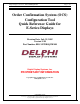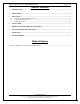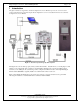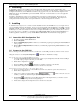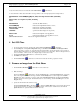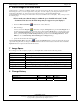User`s manual
Delphi Display Systems, Inc. RDC-SFWESQWK100 Page 6 of 6
Confidential Document:
Do not copy or distribute without written permission from Delphi Display Systems, Inc.
Copyright ©2005. [Unpublished Work]. All rights reserved
.
6 Add an Image to the Slide Show
Adding an image to a slide show is strikingly similar to removing an image from a slide show, however you must first make sure
that the image is saved to you local computer in the correct place. To do this, simply copy the image from whatever source;
email, CD from Worldwide, etc. Next paste it into the following location: C:\Program Files\Delphi Display
Systems\OCS\Images. If an image is not in this folder, it may not be available for use on the display. Now you may proceed to
the following steps.
**Please make sure that the image is within the specs detailed in Section 7 of this
document. If it does not, then the image may not appear on your display**
1. Click on the Retrieve OCS Data
toolbar button to retrieve OCS data.
2. Make the Changes
As before, click on the Dayparts
toolbar button, to display the Dayparts dialog. On the Select Dayparts tab of
the dialog, click on the daypart which contains the image, and then click the Modify button to edit the daypart. From
the list of Available Daypart Items, click on the image that you want to add to the daypart, and then click the Add
button to preview the image in the Edit an Image Item dialog and add it to the Active Daypart Items list. Click
OK/Save to close the Edit an Image Item, Define Daypart, and Dayparts dialogs.
3. Update the OCS the OCS unit with the new data
Click the Update Remote OCS toolbar button
to display the Update OCS dialog. Check only the OCS.ini, the daypart
(.dpt) and the image files that you changed or added, to minimize the amount of time needed to transfer the data, and click the
Update Now button to update the OCS unit with the new data.
7 Image Specs
For an image to be able to display properly on your Delphi OCS, it must meet the following criteria.
JPEG Format Baseline (“Standard”)
Orientation Landscape
Mode RGB Color, 8 bits / channel
Width 1024 Pixels (for slideshow image); 320 Pixels (for sidebar image)
Height 768 Pixels
File Size < 300K Bytes Recommended (based on image quality selected)
Image Quality Med. to High Quality (8+ image quality in Adobe Photoshop)
Image Name 8 characters or less***************
8 Change History
Change Version Date Author
Initial Release V1.0 7/29/05 K. Mather