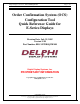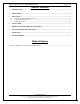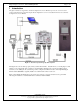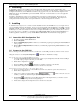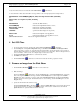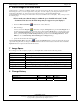User`s manual
Delphi Display Systems, Inc. RDC-SFWESQWK100 Page 5 of 6
Confidential Document:
Do not copy or distribute without written permission from Delphi Display Systems, Inc.
Copyright ©2005. [Unpublished Work]. All rights reserved
.
3.3 Check OCS Status
At any time while connected to the OCS unit, click the OCS Status toolbar button.
A successful check of OCS status will result in a message similar to this one being displayed in the Output window:
OCS:MaiTreD – V7.55:GEN(WV) [May 20, 2002, 14:21:55] 14:59 6-3-2002 (1024x768)
or
OCS:Loader – V1.14 [June 18, 2001, 22:08:07]
where
OCS:MaiTreD describes the POS interface,
V7.55:GEN(WV) indicates the Delphi POS interface version,
May 20, 2002, 14:21:55 indicates the Application built date,
14:59 6-3-2002 indicates the current OCS date/time,
1024x768 specifies the OCS display size (in pixels).
OCS:Loader indicates the Delphi Loader Application,
V1.14 indicates the Delphi Loader Application version,
June 18, 2001, 22:08:07 indicates the Application built date.
4 Set OCS Time
1. At any time while connected to the OCS unit, click the System Configuration
toolbar button.
2. On the Settings tab of the System Configuration dialog, set the Date and Time values in the OCS System Time
section to the values you want to set on the OCS unit (these fields default to the current date/time of the computer on
which the OCS Configuration Tool is running, but may be changed to any valid values). When modifying the time, be
sure to use military, or 24-hour, time. For example 2:00 p.m. is denoted as 14:00.
3. Click the Set OCS System Time button to set the OCS date and time.
4. Click OK to close the dialog.
5. Click the OCS Status
toolbar button, to make sure the OCS date and time got updated correctly.
5 Remove an Image from the Slide Show
1. Click the Retrieve OCS Data toolbar button to retrieve OCS data
2. Make the Changes
Click on the Dayparts toolbar button to display the Dayparts dialog. On the Select Dayparts tab of the dialog,
click on the daypart which contains the image, and then click the Modify button to edit the daypart. In the Define
Daypart dialog, click on the image you want to delete in the Active Daypart Items list, and then click the Remove
button to remove it from the daypart. Click the Save button to close the dialog, and then click OK again to close the
Dayparts dialog.
3. Update the OCS the OCS unit with the new data
Click the Update Remote OCS toolbar button
to display the Update OCS dialog. Check only the OCS.ini and
the daypart (.dpt) file that you changed, to minimize the amount of time needed to transfer the data, and click the
Update Now button to update the OCS unit with the new data.