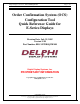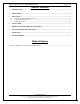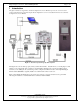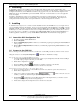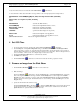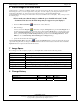User`s manual
Delphi Display Systems, Inc. RDC-SFWESQWK100 Page 4 of 6
Confidential Document:
Do not copy or distribute without written permission from Delphi Display Systems, Inc.
Copyright ©2005. [Unpublished Work]. All rights reserved
.
2 Unistalling
To uninstall the software, use the Add/Remove Programs functionality built into Windows® by double-clicking on the
Add/Remove Programs icon in Control Panel, (see your Windows® documentation for help with this), or simply insert the OCS
Configuraton Tool CD into your CD-ROM drive and run the setup program. In any case, when the OCS Configuration Tool
Setup dialog appears, select the Remove option and click Next. Follow the on-screen instructions to remove the application
from your computer.
In addition to uninstalling the software, it is recommended that you back up any existing OCS data. This can be done by
renaming the folder located at C:\OCS on your hard disk to some other name, such as C:\OCSBackup. This will preserve
existing data without interfering with any subsequent installations of the OCS Configuration Tool software.
3 Installing
To install the OCS Configuration Tool software, insert the Installation CD into the CD-ROM drive on your computer. In most
cases, the installation will begin automatically. If it does not begin automatically, click the Start button, select Run... and enter
"D:\setup" (where D: is the drive containing the installation CD) in the Open edit box in the Run dialog. Click OK to start the
installation process. Follow the instructions on the screen to complete the installation process. If you already have a version of
the OCS Configuration Tool installed on your machine, Click the Repair radio button, and then click the Next button, to re-
install the application. Alternatively, you may click the Remove radio button to first uninstall the existing application.
3.1 Launch the OCS Configuration Tool
1. To start a program, click the Start button.
2. Click on Programs
3. Click on Delphi Display Systems or whatever you named the program group during the initial installation
of the program.
4. Click on OCS Configuration Tool or whatever you named the program during initial installation to start
the program.
3.2 Connect to the OCS Unit
Before connecting to the OCS unit for the first time, you will need to set the COM port, baud rate, and flow control to be used
during the connection. Use the System Configuration
toolbar button to initialize these settings.
Direct Connection (connect to OCS using RS232 serial cable)
1. Using the Delphi IMS9000 Intelligent Modem Switch, connect a 9-pin (straight thru) serial cable from the COM port
on your PC or laptop computer to the “PC” port on the IMS.
2. Run the OCS Configuration Tool software
3. Click on the Direct Connection
toolbar button to establish a connection to the OCS unit.
4. If OCS status is displayed in the Output window, the connection was successful.
Dial-up Connection (to use phone line to connect from offsite location)
1. In order for a dial-up connection to work, the IMS (located at the store) must have a phone line connected to it.
2. Run the OCS Configuration Tool.
3. Select a store to dial in to, using the Choose a Store
toolbar control (if no stores are
available, you will need to add them using the System Configuration dialog.
4. Click the Dial toolbar button to begin calling the OCS unit. In the Output window, you should see several
messages indicating a dial-up connection is being attempted.
5. If OCS status is displayed in the Output window, the connection was successful.