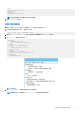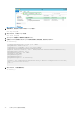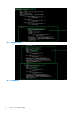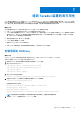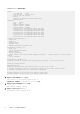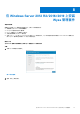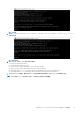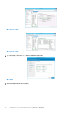Reference Guide
Table Of Contents
- Dell Wyse 管理套件 版本 3.x 高可用性指南
- 目錄
- 簡介
- 高可用性架構
- 在 Windows Server 2012 R2/2016/2019 的高可用性
- 在 Windows Server 2012 R2/2016/2019 上達到高可用性
- 達到 MySQL InnoDB 的高可用性
- 在 MongoDB 上達到高可用性
- 達到 Teradici 裝置的高可用性
- 在 Windows Server 2012 R2/2016/2019 上安裝 Wyse 管理套件
- 安裝後檢查
- 將 Wyse 管理套件 1.3 版升級至 1.4 版
- 從 Wyse 管理套件 1.4/1.4.1/2.x/2.1 版升級至 Wyse 管理套件 3.x 版
- 故障診斷
下列文字為 HAProxy 組態檔案範例:
global
log /dev/log local0
log /dev/log local1 notice
chroot /var/lib/haproxy
daemon
#maxconn is maximum allowed connections
maxconn 60000
defaults
log global
mode tcp
timeout connect 5000ms
timeout client 50000ms
timeout server 50000ms
errorfile 400 /etc/haproxy/errors/400.http
errorfile 403 /etc/haproxy/errors/403.http
errorfile 408 /etc/haproxy/errors/408.http
errorfile 500 /etc/haproxy/errors/500.http
errorfile 502 /etc/haproxy/errors/502.http
errorfile 503 /etc/haproxy/errors/503.http
errorfile 504 /etc/haproxy/errors/504.http
frontend fe_teradici_5172
bind :5172
mode tcp
backlog 4096
maxconn 70000
default_backend be_teradici_5172
backend be_teradici_5172
mode tcp
option log-health-checks
option tcplog
balance leastconn
server emsdk1 :5172 check server emsdk2 5172 check : timeout queue 5s timeout server
86400s
option srvtcpka
#frontend fe_teradici_5172
#replace IP with IP of your Linux proxy machine bind Eg: 10.150.105.119:5172
#default_backend servers
#backend servers
#Add your multiple back end windows machine ip with 5172 as port
# maxconn represents number of connection- replace 10 with limit #(below 20000)
# "server1" "server2" are just names and not keywords
#server server1 10.150.105.121:5172 maxconn 20000 check
#server server2 10.150.105.124:5172 maxconn 20000 check
6. 透過執行下列命令來驗證 HAProxy 組態:
sudo haproxy –f /etc/haproxy/haproxy.cfg –c
如果組態有效,便會顯示 Configuration is Valid 訊息。
7. 透過執行下列命令來重新啟動 HAProxy 服務:
Sudo service haproxy restart
8. 透過執行下列命令來停止 HAProxy:
serviceSudo service haproxy stop
66 達到 Teradici 裝置的高可用性